温馨提示:这篇文章已超过402天没有更新,请注意相关的内容是否还可用!
Vue3实战教程,专为初学者设计,帮助快速入门Vue框架。教程内容涵盖Vue3基础概念、安装配置、核心组件、实战案例等。通过简洁明了的语言和详细的步骤,让读者轻松掌握Vue3开发技能。适合前端开发者、UI设计师及任何对Vue3感兴趣的人群。跟随教程,快速构建现代Web应用程序。
Vue3实战教程(快速入门)
- 前言
- 1.搭建脚手架
- 1.1 创建项目
- 1.2 清除多余文件,创建干净项目
- 1.3 创建登录页面
- 2.创建404页面(引入sass)
- 2.1 引入sass
- 2.2 创建404页面
- 3.构建登录注册页面(引入element-plus)
- 3.1 实现布局左右切换动画
- 3.2 引入element-plus
- 3.3 使用element-plus表单组件
- 3.4 表单验证
- 4.类型匹配和代码抽离
- 4.1 代码抽离
- 4.2 类型匹配
- 4.2.1 ts文件类型匹配
- 4.2.2 vue文件中的ts类型匹配
- 5.抽离登录组件
- 6. 实现注册表单
- 6.1 创建注册表单ts——存放注册表单及其验证规则
- 6.2 创建注册表单组件
- 6.3 在LoginRegister.vue中引入使用
- 7. 封装axios
- 7.1 下载axios
- 7.2 封装axios
- 7.3 解决跨域问题(配置vue.config.js,设置代理)
- 7.4 使用axios发起请求
- 7.4.1 创建api文件夹,规范使用api(推荐)
- 7.4.2 全局注册axios(不推荐,也没必要)
- 8.总结
前言
本教程通过搭建一个简单项目,帮助读者快速入门Vue3项目实战,掌握Vue3、TS、Element Plus、axios等技术栈。
1.搭建脚手架
vue -V查看vue版本,需要在4.5.1版本之后,即可进行以下操作。
1.1 创建项目
(1)使用命令 vue create vue3-elementplus-demo 创建Vue项目。
(2)进入选项配置,选择 Manually select features,进行手动配置
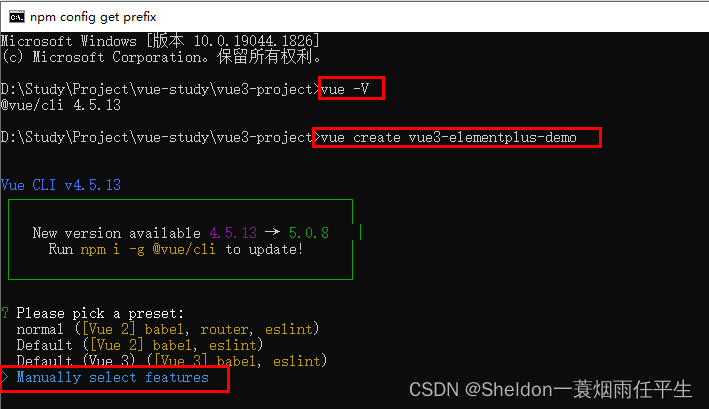
(3)配置项如下
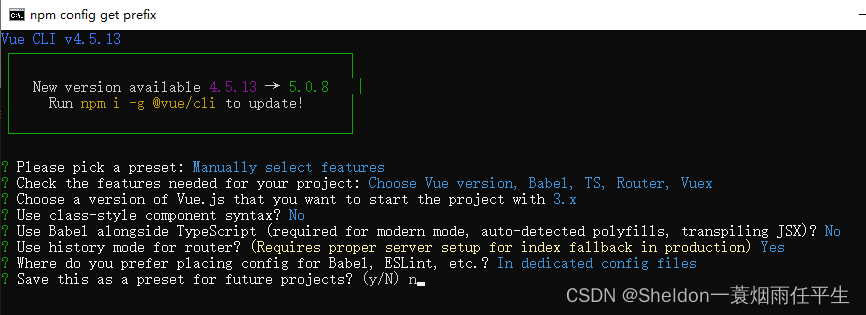
都选择完毕后,回车,项目即可创建完毕,使用VsCode或者按照提示进入和启动项目
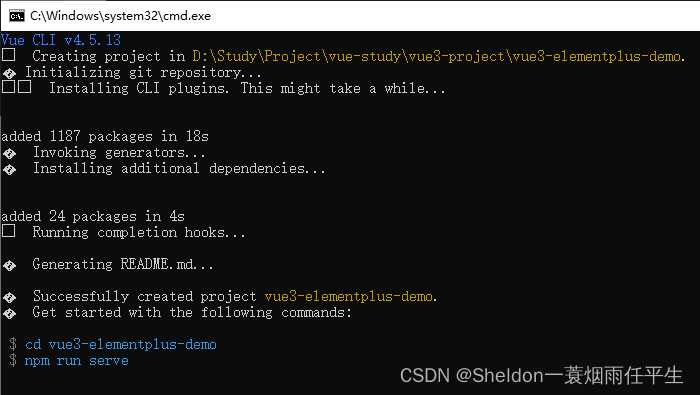
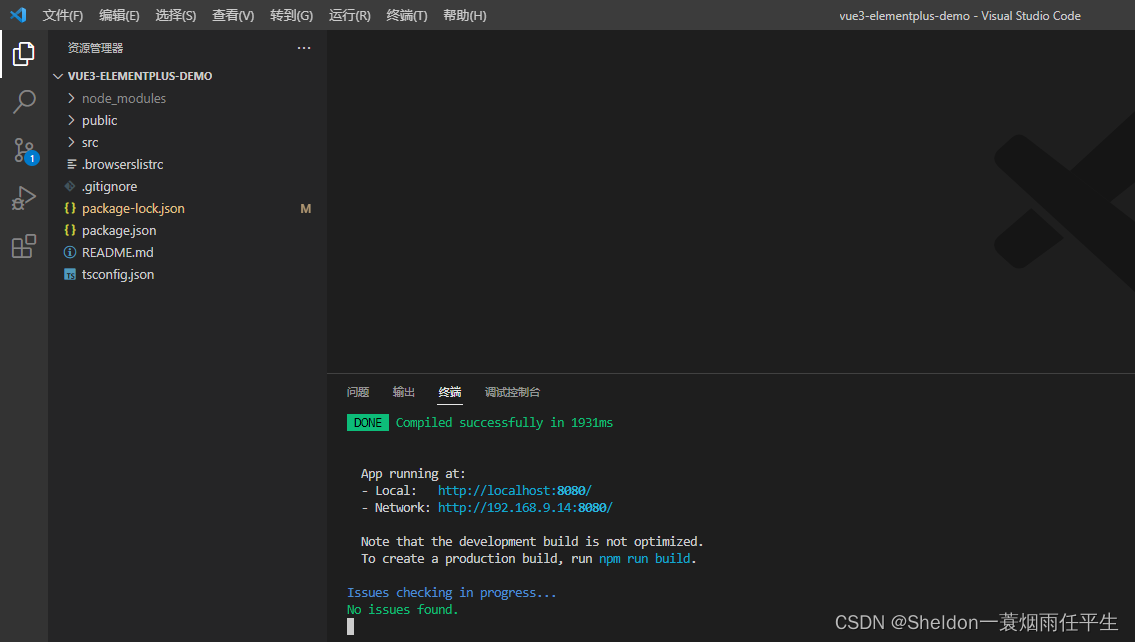
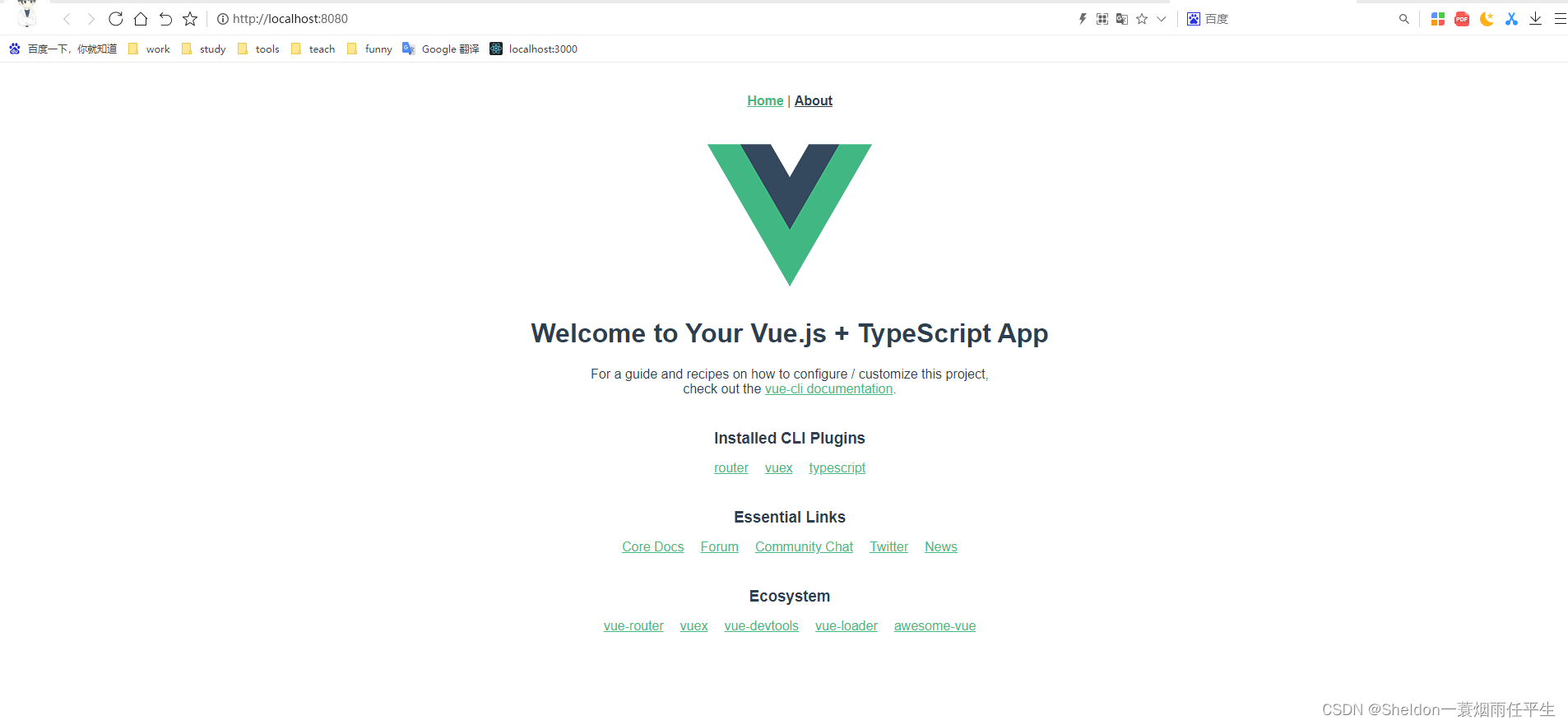
1.2 清除多余文件,创建干净项目
(1)删除以下文件
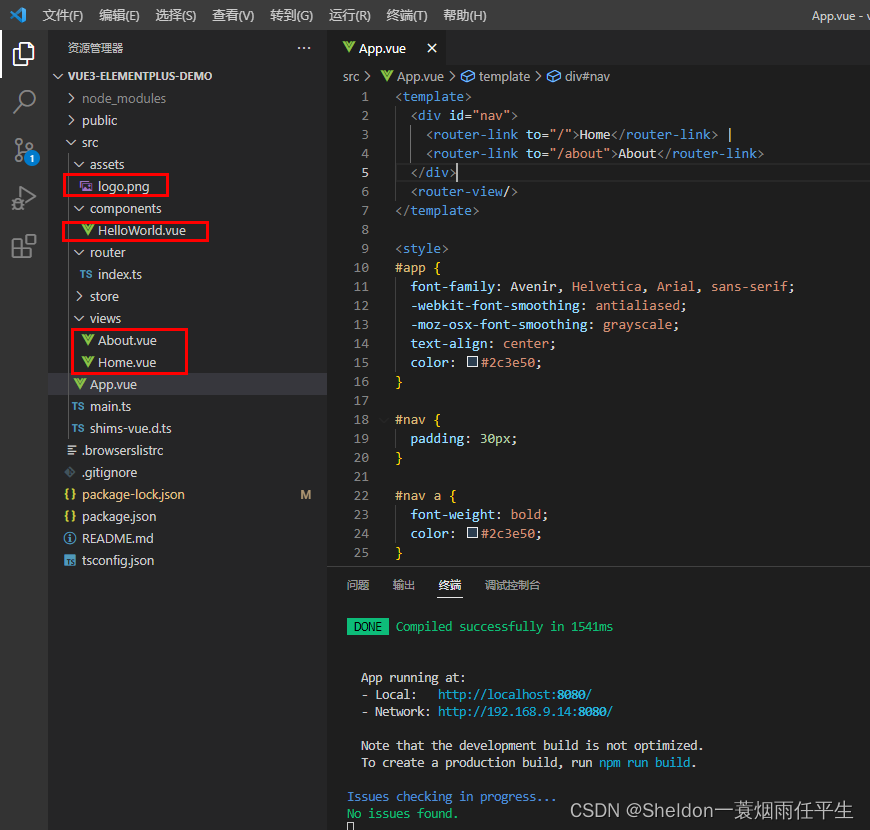
(2)在views目录下创建Index.vue文件(后面处于方便,又将Index.vue修改成了Home.vue),内容如下:
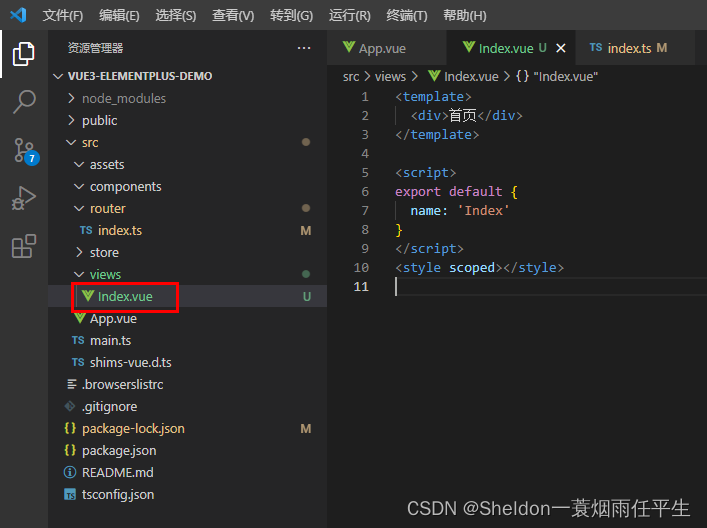 首页export default { name: 'Index' }
首页export default { name: 'Index' }(3)修改router/index.ts路由文件:
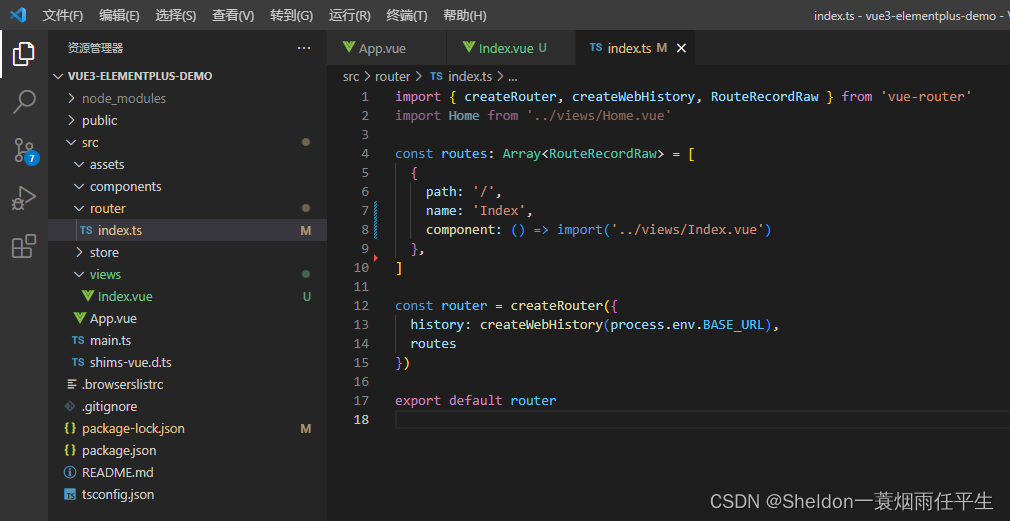
import { createRouter, createWebHistory, RouteRecordRaw } from 'vue-router' import Home from '../views/Home.vue' const routes: Array = [ { path: '/', name: 'Index', component: () => import('../views/Index.vue') }, ] const router = createRouter({ history: createWebHistory(process.env.BASE_URL), routes }) export default router(4)修改App文件:
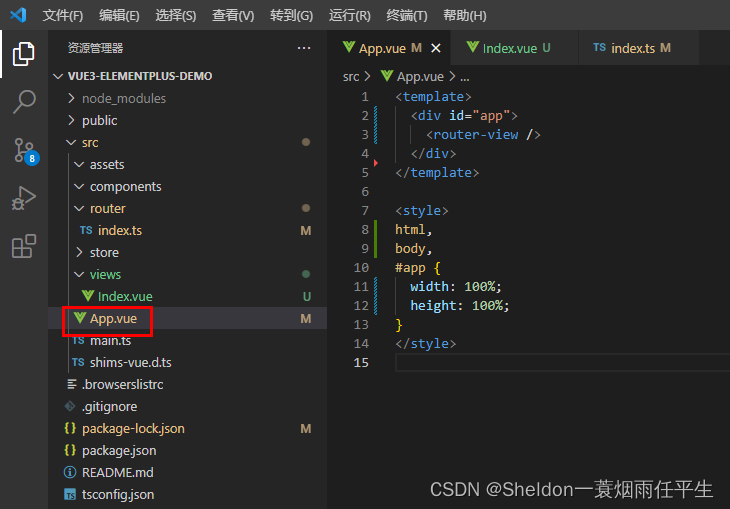 html, body, #app { width: 100%; height: 100%; }
html, body, #app { width: 100%; height: 100%; }修改完毕后,查看效果
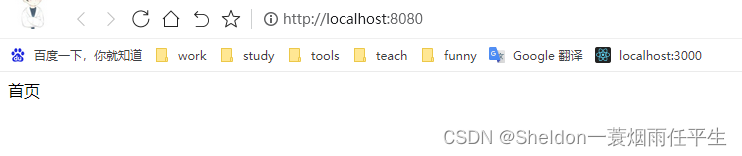
(5)新建css/resset.css文件(上网搜关键词reset.css就有),并在index.html文件中引入,初始化样式
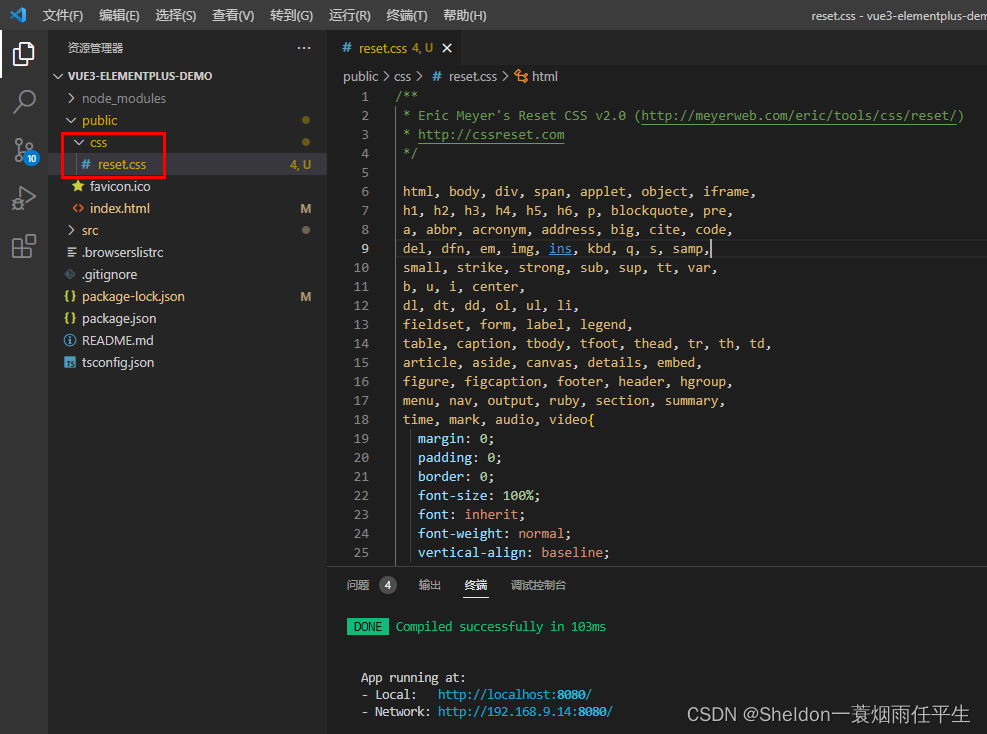
/** * Eric Meyer's Reset CSS v2.0 (http://meyerweb.com/eric/tools/css/reset/) * http://cssreset.com */ html, body, div, span, applet, object, iframe, h1, h2, h3, h4, h5, h6, p, blockquote, pre, a, abbr, acronym, address, big, cite, code, del, dfn, em, img, ins, kbd, q, s, samp, small, strike, strong, sub, sup, tt, var, b, u, i, center, dl, dt, dd, ol, ul, li, fieldset, form, label, legend, table, caption, tbody, tfoot, thead, tr, th, td, article, aside, canvas, details, embed, figure, figcaption, footer, header, hgroup, menu, nav, output, ruby, section, summary, time, mark, audio, video{ margin: 0; padding: 0; border: 0; font-size: 100%; font: inherit; font-weight: normal; vertical-align: baseline; } /* HTML5 display-role reset for older browsers */ article, aside, details, figcaption, figure, footer, header, hgroup, menu, nav, section{ display: block; } ol, ul, li{ list-style: none; } blockquote, q{ quotes: none; } blockquote:before, blockquote:after, q:before, q:after{ content: ''; content: none; } table{ border-collapse: collapse; border-spacing: 0; } /* custom */ a{ color: #7e8c8d; text-decoration: none; -webkit-backface-visibility: hidden; } ::-webkit-scrollbar{ width: 5px; height: 5px; } ::-webkit-scrollbar-track-piece{ background-color: rgba(0, 0, 0, 0.2); -webkit-border-radius: 6px; } ::-webkit-scrollbar-thumb:vertical{ height: 5px; background-color: rgba(125, 125, 125, 0.7); -webkit-border-radius: 6px; } ::-webkit-scrollbar-thumb:horizontal{ width: 5px; background-color: rgba(125, 125, 125, 0.7); -webkit-border-radius: 6px; } html, body{ width: 100%; font-family: "Arial", "Microsoft YaHei", "黑体", "宋体", "微软雅黑", sans-serif; } body{ line-height: 1; -webkit-text-size-adjust: none; -webkit-tap-highlight-color: rgba(0, 0, 0, 0); } html{ overflow-y: scroll; } /*清除浮动*/ .clearfix:before, .clearfix:after{ content: " "; display: inline-block; height: 0; clear: both; visibility: hidden; } .clearfix{ *zoom: 1; } /*隐藏*/ .dn{ display: none; }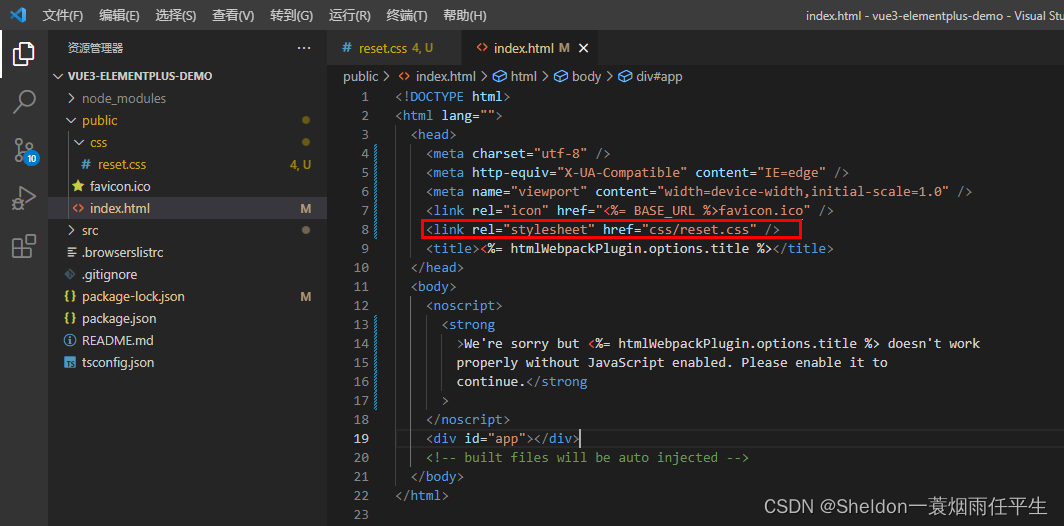

1.3 创建登录页面
创建LoginRegister.vue文件:
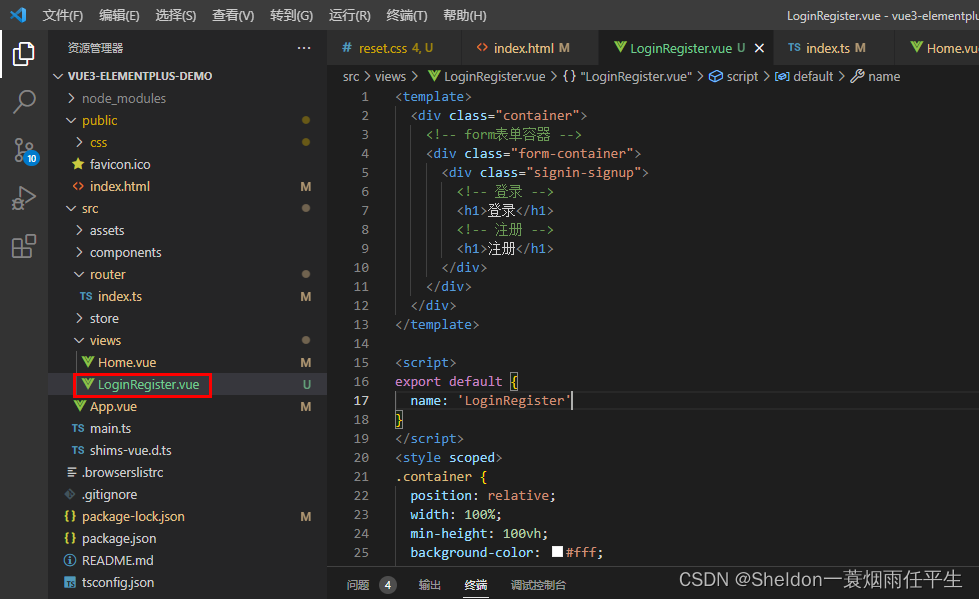 export default { name: 'LoginRegister' } .container { position: relative; width: 100%; min-height: 100vh; background-color: #fff; overflow: hidden; } .form-container { position: absolute; left: 0; top: 0; width: 100%; height: 100%; } .signin-signup { position: relative; top: 50%; left: 75%; transform: translate(-50%, -50%); width: 44%; transition: 1s 0.7s ease-in-out; display: grid; grid-template-columns: 1fr; z-index: 5; }
export default { name: 'LoginRegister' } .container { position: relative; width: 100%; min-height: 100vh; background-color: #fff; overflow: hidden; } .form-container { position: absolute; left: 0; top: 0; width: 100%; height: 100%; } .signin-signup { position: relative; top: 50%; left: 75%; transform: translate(-50%, -50%); width: 44%; transition: 1s 0.7s ease-in-out; display: grid; grid-template-columns: 1fr; z-index: 5; }登录
注册
在路由中引入
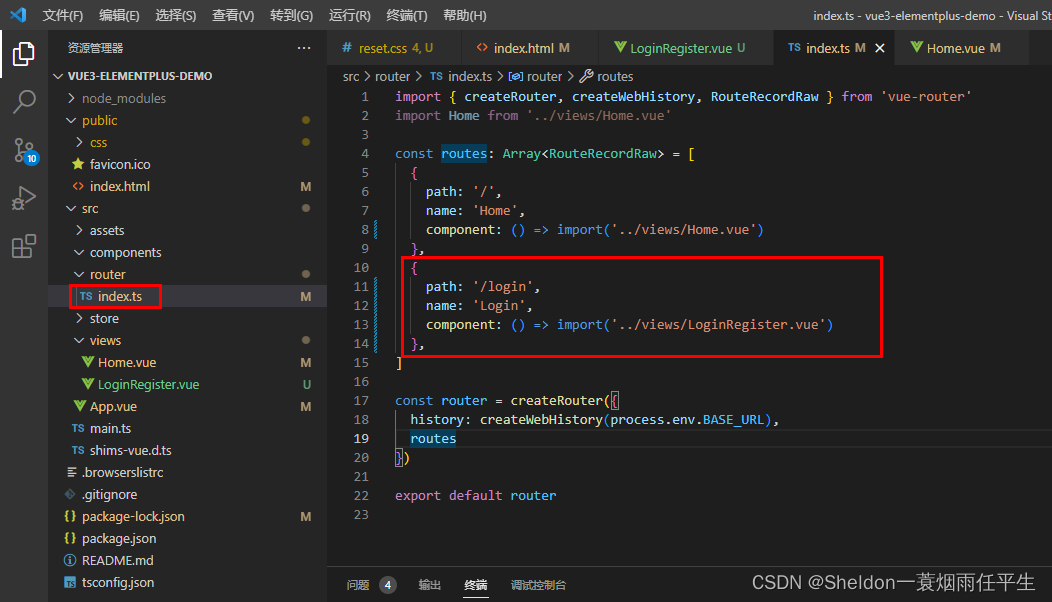
查看效果:
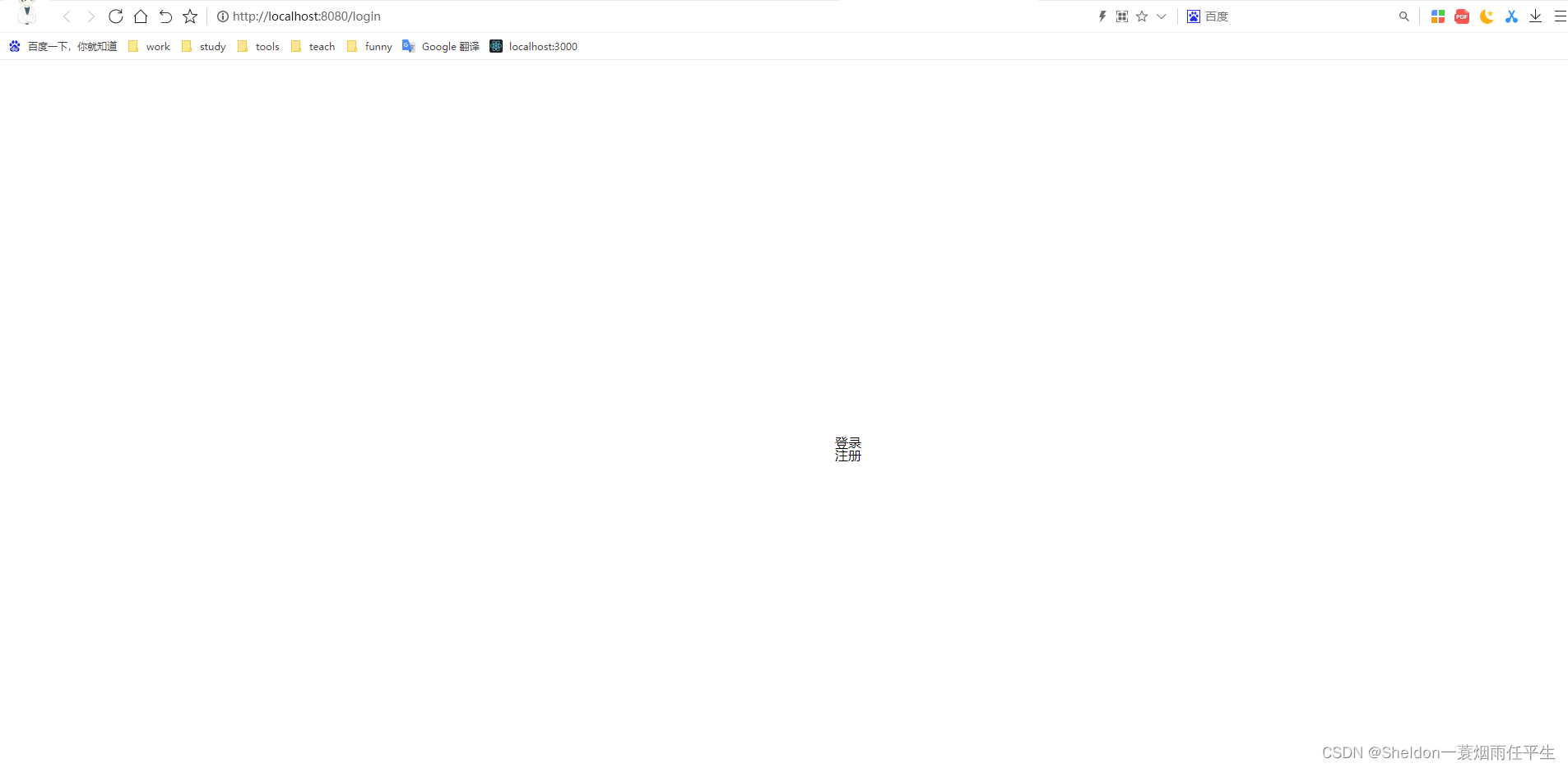
2.创建404页面(引入sass)
2.1 引入sass
(1)查看当前node版本

(2)引入对应版本的node-sass和sass-load

当前已知 node-sass 与 node 版本对应如下:https://github.com/sass/node-sass
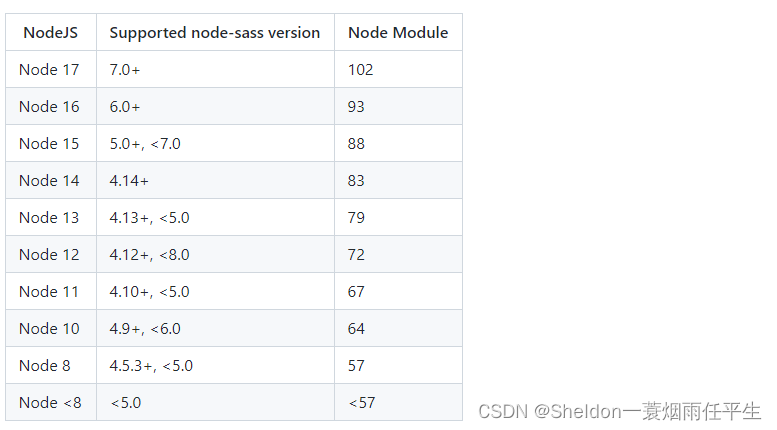
node-sass 和 sass-loader 的常见版本对应关系如下:
node-sass sass-loader 4.3.0 4.1.1 4.7.2 .0.3/7.3.1 6.0.1 10.0.1 (3)如果引入出现了问题,基本上就是node版本和sass版本不一致导致。此时需要创建一个新项目,将新项目中的package.json和package-lock.json复制到当前项目中,然后重新 npm i 即可。
2.2 创建404页面
(1)assets下创建img文件夹,加入404.gif
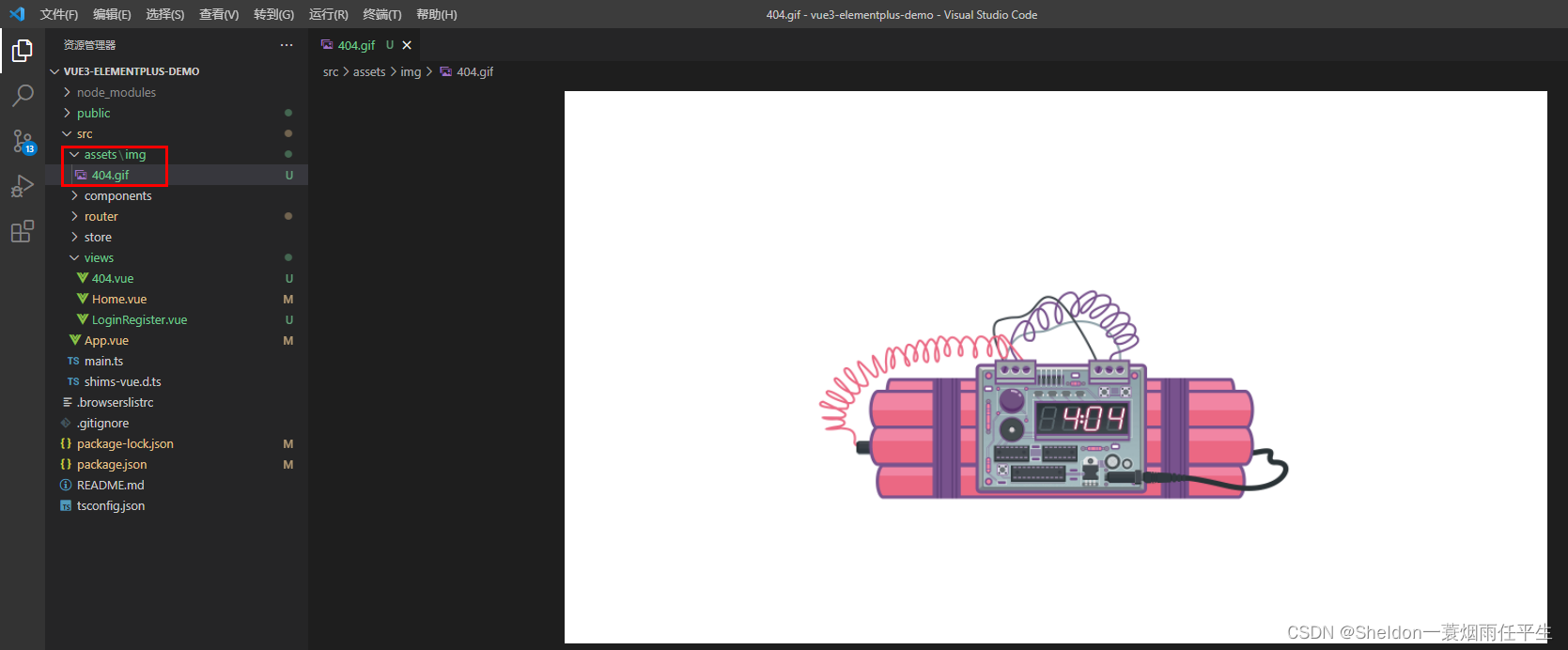
(2)创建404.vue
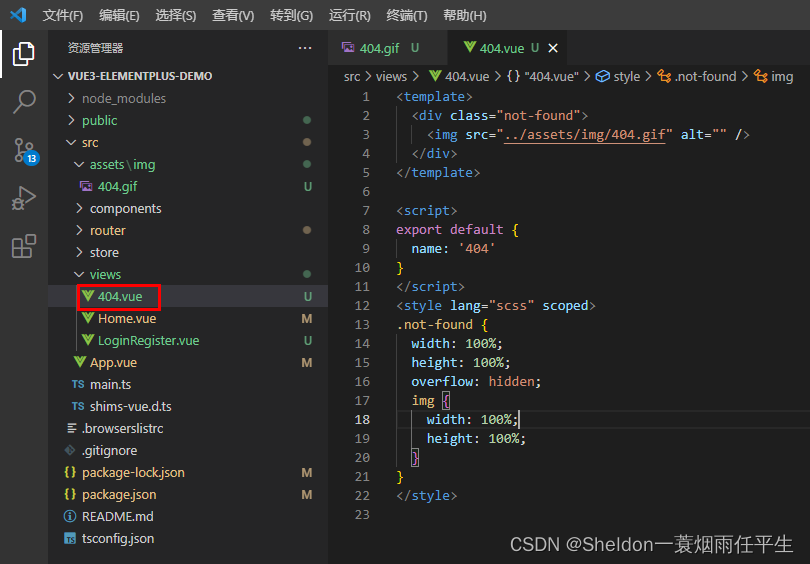 export default { name: '404' } .not-found { width: 100%; height: 100%; overflow: hidden; img { width: 100%; height: 100%; } }
export default { name: '404' } .not-found { width: 100%; height: 100%; overflow: hidden; img { width: 100%; height: 100%; } }
(3)router/index.ts中通过正则表达式匹配匹配失败的路由为404页面
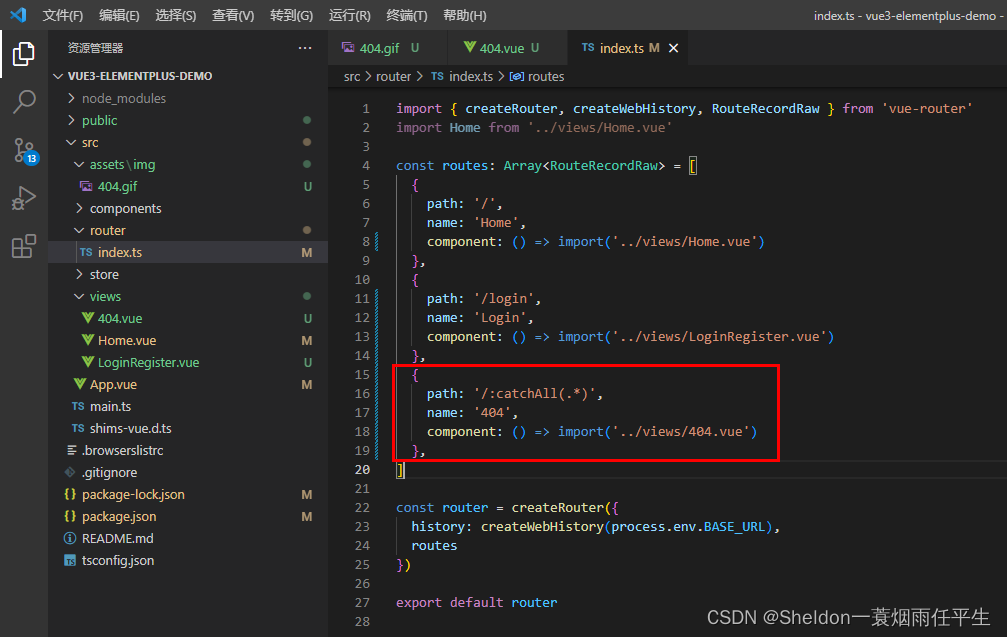
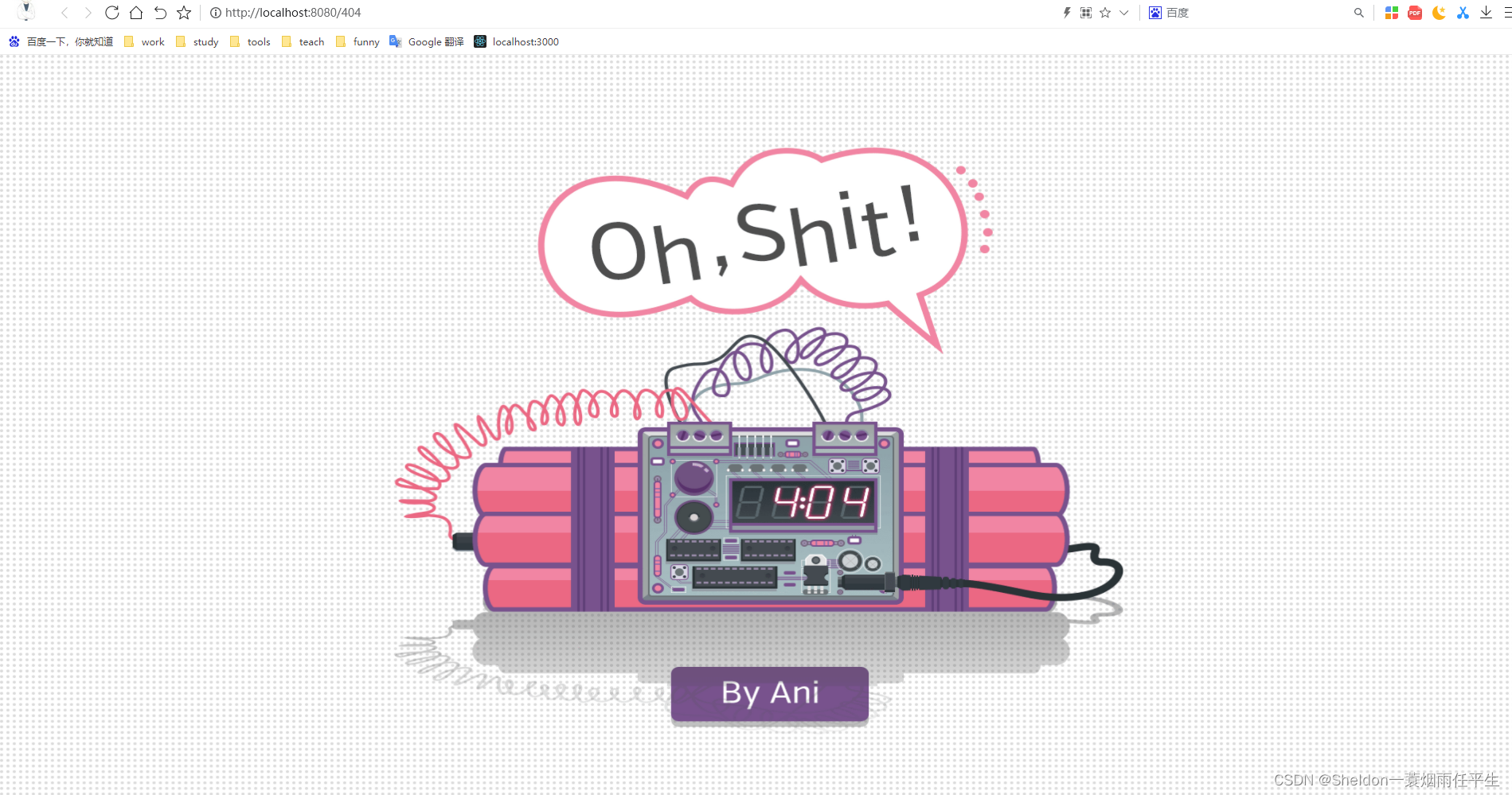
3.构建登录注册页面(引入element-plus)
3.1 实现布局左右切换动画
因为本篇文章主要讲解的是Vue3和element-plus的用法,css部分就省略说明,有兴趣的同学可以自行研究。
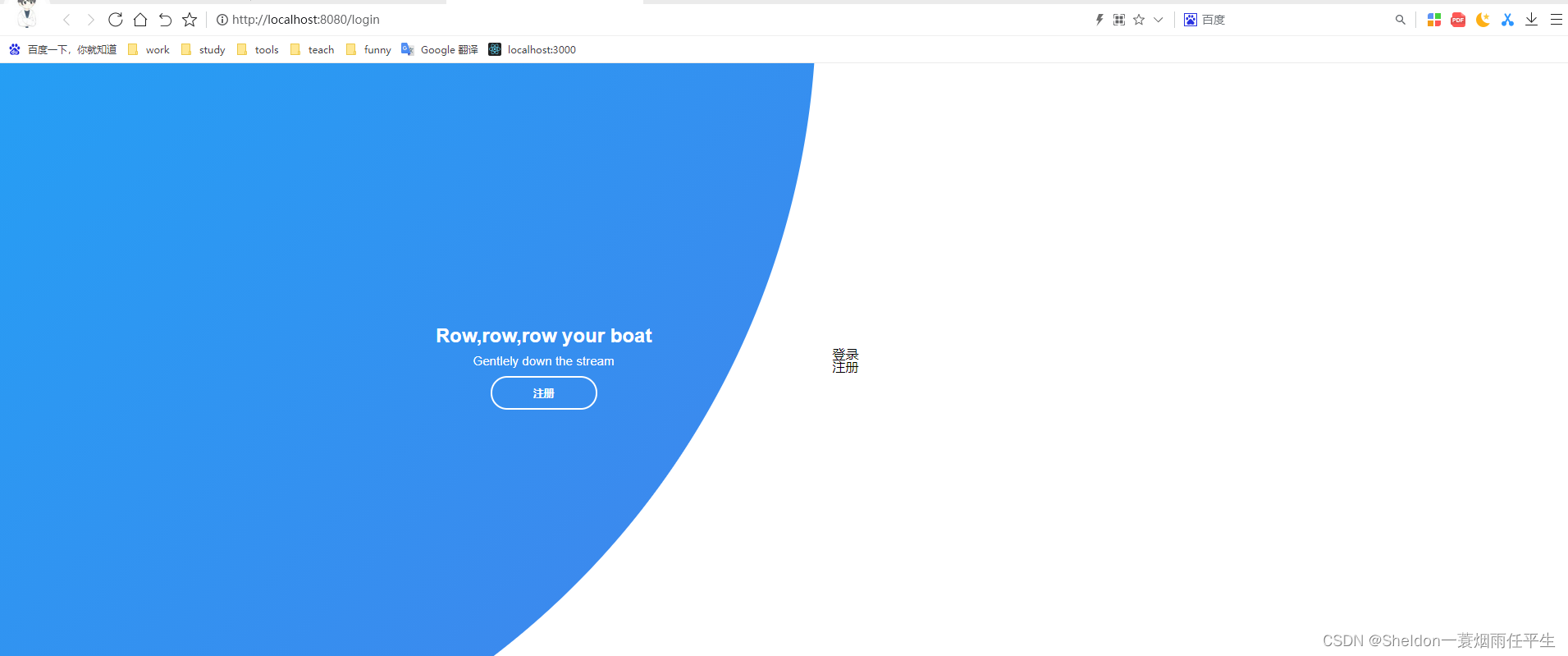
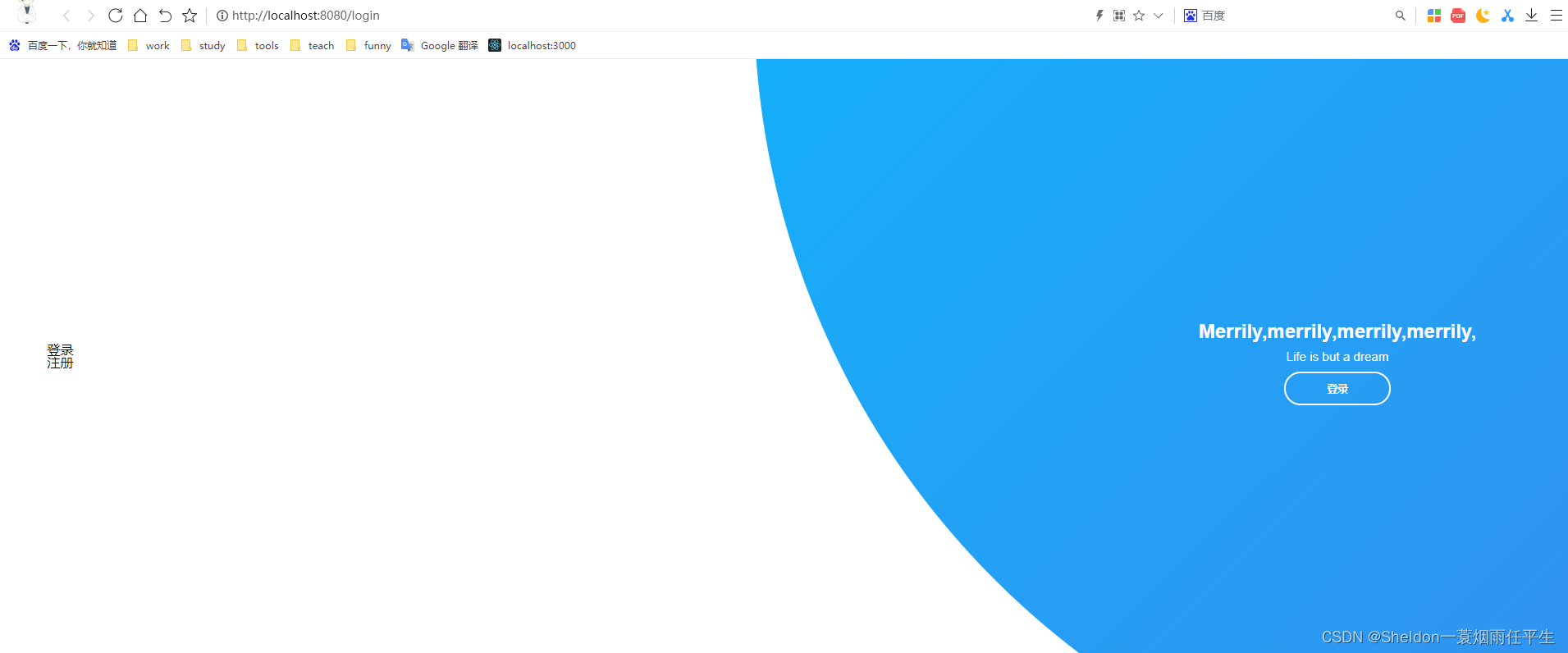 import { ref } from 'vue' export default { name: 'LoginRegister', components: {}, // Vue3语法糖 // Vue2是通过data和methods传递数据和方法 // Vue3将data和methods直接耦合在了一起 setup() { // 登录/注册模式 const signUpMode = ref(false) return { signUpMode } } } .container { position: relative; width: 100%; min-height: 100vh; background-color: #fff; overflow: hidden; } .form-container { position: absolute; left: 0; top: 0; width: 100%; height: 100%; } .signin-signup { position: relative; top: 50%; left: 75%; transform: translate(-50%, -50%); width: 44%; transition: 1s 0.7s ease-in-out; display: grid; grid-template-columns: 1fr; z-index: 5; } /* 左右切换动画 */ .social-text { padding: 0.7rem 0; font-size: 1rem; } .social-media { display: flex; justify-content: center; } .social-icon { height: 46px; width: 46px; display: flex; justify-content: center; align-items: center; margin: 0 0.45rem; color: #333; border-radius: 50%; border: 1px solid #333; text-decoration: none; font-size: 1.1rem; transition: 0.3s; } .social-icon:hover { color: #4481eb; border-color: #4481eb; } .btn { width: 150px; background-color: #5995fd; border: none; outline: none; height: 49px; border-radius: 49px; color: #fff; text-transform: uppercase; font-weight: 600; margin: 10px 0; cursor: pointer; transition: 0.5s; } .btn:hover { background-color: #4d84e2; } .panels-container { position: absolute; height: 100%; width: 100%; top: 0; left: 0; display: grid; grid-template-columns: repeat(2, 1fr); } .container:before { content: ''; position: absolute; height: 2000px; width: 2000px; top: -10%; right: 48%; transform: translateY(-50%); background-image: linear-gradient(-45deg, #4481eb 0%, #04befe 100%); transition: 1.8s ease-in-out; border-radius: 50%; z-index: 6; } .image { width: 100%; transition: transform 1.1s ease-in-out; transition-delay: 0.4s; } .panel { display: flex; flex-direction: column; align-items: flex-end; justify-content: space-around; text-align: center; z-index: 6; } .left-panel { pointer-events: all; padding: 3rem 17% 2rem 12%; } .right-panel { pointer-events: none; padding: 3rem 12% 2rem 17%; } .panel .content { color: #fff; transition: transform 0.9s ease-in-out; transition-delay: 0.6s; } .panel h3 { font-weight: 600; line-height: 1; font-size: 1.5rem; } .panel p { font-size: 0.95rem; padding: 0.7rem 0; } .btn.transparent { margin: 0; background: none; border: 2px solid #fff; width: 130px; height: 41px; font-weight: 600; font-size: 0.8rem; } .right-panel .image, .right-panel .content { transform: translateX(800px); } /* ANIMATION */ .container.sign-up-mode:before { transform: translate(100%, -50%); right: 52%; } .container.sign-up-mode .left-panel .image, .container.sign-up-mode .left-panel .content { transform: translateX(-800px); } .container.sign-up-mode .signin-signup { left: 25%; } .container.sign-up-mode form.sign-up-form { opacity: 1; z-index: 2; } .container.sign-up-mode form.sign-in-form { opacity: 0; z-index: 1; } .container.sign-up-mode .right-panel .image, .container.sign-up-mode .right-panel .content { transform: translateX(0%); } .container.sign-up-mode .left-panel { pointer-events: none; } .container.sign-up-mode .right-panel { pointer-events: all; } @media (max-width: 870px) { .container { min-height: 800px; height: 100vh; } .signin-signup { width: 100%; top: 95%; transform: translate(-50%, -100%); transition: 1s 0.8s ease-in-out; } .signin-signup, .container.sign-up-mode .signin-signup { left: 50%; } .panels-container { grid-template-columns: 1fr; grid-template-rows: 1fr 2fr 1fr; } .panel { flex-direction: row; justify-content: space-around; align-items: center; padding: 2.5rem 8%; grid-column: 1 / 2; } .right-panel { grid-row: 3 / 4; } .left-panel { grid-row: 1 / 2; } .image { width: 200px; transition: transform 0.9s ease-in-out; transition-delay: 0.6s; } .panel .content { padding-right: 15%; transition: transform 0.9s ease-in-out; transition-delay: 0.8s; } .panel h3 { font-size: 1.2rem; } .panel p { font-size: 0.7rem; padding: 0.5rem 0; } .btn.transparent { width: 110px; height: 35px; font-size: 0.7rem; } .container:before { width: 1500px; height: 1500px; transform: translateX(-50%); left: 30%; bottom: 68%; right: initial; top: initial; transition: 2s ease-in-out; } .container.sign-up-mode:before { transform: translate(-50%, 100%); bottom: 32%; right: initial; } .container.sign-up-mode .left-panel .image, .container.sign-up-mode .left-panel .content { transform: translateY(-300px); } .container.sign-up-mode .right-panel .image, .container.sign-up-mode .right-panel .content { transform: translateY(0px); } .right-panel .image, .right-panel .content { transform: translateY(300px); } .container.sign-up-mode .signin-signup { top: 5%; transform: translate(-50%, 0); } } @media (max-width: 570px) { form { padding: 0 1.5rem; } .image { display: none; } .panel .content { padding: 0.5rem 1rem; } .container { padding: 1.5rem; } .container:before { bottom: 72%; left: 50%; } .container.sign-up-mode:before { bottom: 28%; left: 50%; } } /* 控制login & register显示 */ form { padding: 0rem 5rem; transition: all 0.2s 0.7s; overflow: hidden; } form.sign-in-form { z-index: 2; } form.sign-up-form { opacity: 0; z-index: 1; } /* register */ .loginForm, .registerForm { margin-top: 20px; background-color: #fff; padding: 20px 40px 20px 20px; border-radius: 5px; box-shadow: 0px 5px 10px #cccc; } .submit-btn { width: 100%; } .tiparea { text-align: right; font-size: 12px; color: #333; width: 100%; } .tiparea a { color: #409eff; }
import { ref } from 'vue' export default { name: 'LoginRegister', components: {}, // Vue3语法糖 // Vue2是通过data和methods传递数据和方法 // Vue3将data和methods直接耦合在了一起 setup() { // 登录/注册模式 const signUpMode = ref(false) return { signUpMode } } } .container { position: relative; width: 100%; min-height: 100vh; background-color: #fff; overflow: hidden; } .form-container { position: absolute; left: 0; top: 0; width: 100%; height: 100%; } .signin-signup { position: relative; top: 50%; left: 75%; transform: translate(-50%, -50%); width: 44%; transition: 1s 0.7s ease-in-out; display: grid; grid-template-columns: 1fr; z-index: 5; } /* 左右切换动画 */ .social-text { padding: 0.7rem 0; font-size: 1rem; } .social-media { display: flex; justify-content: center; } .social-icon { height: 46px; width: 46px; display: flex; justify-content: center; align-items: center; margin: 0 0.45rem; color: #333; border-radius: 50%; border: 1px solid #333; text-decoration: none; font-size: 1.1rem; transition: 0.3s; } .social-icon:hover { color: #4481eb; border-color: #4481eb; } .btn { width: 150px; background-color: #5995fd; border: none; outline: none; height: 49px; border-radius: 49px; color: #fff; text-transform: uppercase; font-weight: 600; margin: 10px 0; cursor: pointer; transition: 0.5s; } .btn:hover { background-color: #4d84e2; } .panels-container { position: absolute; height: 100%; width: 100%; top: 0; left: 0; display: grid; grid-template-columns: repeat(2, 1fr); } .container:before { content: ''; position: absolute; height: 2000px; width: 2000px; top: -10%; right: 48%; transform: translateY(-50%); background-image: linear-gradient(-45deg, #4481eb 0%, #04befe 100%); transition: 1.8s ease-in-out; border-radius: 50%; z-index: 6; } .image { width: 100%; transition: transform 1.1s ease-in-out; transition-delay: 0.4s; } .panel { display: flex; flex-direction: column; align-items: flex-end; justify-content: space-around; text-align: center; z-index: 6; } .left-panel { pointer-events: all; padding: 3rem 17% 2rem 12%; } .right-panel { pointer-events: none; padding: 3rem 12% 2rem 17%; } .panel .content { color: #fff; transition: transform 0.9s ease-in-out; transition-delay: 0.6s; } .panel h3 { font-weight: 600; line-height: 1; font-size: 1.5rem; } .panel p { font-size: 0.95rem; padding: 0.7rem 0; } .btn.transparent { margin: 0; background: none; border: 2px solid #fff; width: 130px; height: 41px; font-weight: 600; font-size: 0.8rem; } .right-panel .image, .right-panel .content { transform: translateX(800px); } /* ANIMATION */ .container.sign-up-mode:before { transform: translate(100%, -50%); right: 52%; } .container.sign-up-mode .left-panel .image, .container.sign-up-mode .left-panel .content { transform: translateX(-800px); } .container.sign-up-mode .signin-signup { left: 25%; } .container.sign-up-mode form.sign-up-form { opacity: 1; z-index: 2; } .container.sign-up-mode form.sign-in-form { opacity: 0; z-index: 1; } .container.sign-up-mode .right-panel .image, .container.sign-up-mode .right-panel .content { transform: translateX(0%); } .container.sign-up-mode .left-panel { pointer-events: none; } .container.sign-up-mode .right-panel { pointer-events: all; } @media (max-width: 870px) { .container { min-height: 800px; height: 100vh; } .signin-signup { width: 100%; top: 95%; transform: translate(-50%, -100%); transition: 1s 0.8s ease-in-out; } .signin-signup, .container.sign-up-mode .signin-signup { left: 50%; } .panels-container { grid-template-columns: 1fr; grid-template-rows: 1fr 2fr 1fr; } .panel { flex-direction: row; justify-content: space-around; align-items: center; padding: 2.5rem 8%; grid-column: 1 / 2; } .right-panel { grid-row: 3 / 4; } .left-panel { grid-row: 1 / 2; } .image { width: 200px; transition: transform 0.9s ease-in-out; transition-delay: 0.6s; } .panel .content { padding-right: 15%; transition: transform 0.9s ease-in-out; transition-delay: 0.8s; } .panel h3 { font-size: 1.2rem; } .panel p { font-size: 0.7rem; padding: 0.5rem 0; } .btn.transparent { width: 110px; height: 35px; font-size: 0.7rem; } .container:before { width: 1500px; height: 1500px; transform: translateX(-50%); left: 30%; bottom: 68%; right: initial; top: initial; transition: 2s ease-in-out; } .container.sign-up-mode:before { transform: translate(-50%, 100%); bottom: 32%; right: initial; } .container.sign-up-mode .left-panel .image, .container.sign-up-mode .left-panel .content { transform: translateY(-300px); } .container.sign-up-mode .right-panel .image, .container.sign-up-mode .right-panel .content { transform: translateY(0px); } .right-panel .image, .right-panel .content { transform: translateY(300px); } .container.sign-up-mode .signin-signup { top: 5%; transform: translate(-50%, 0); } } @media (max-width: 570px) { form { padding: 0 1.5rem; } .image { display: none; } .panel .content { padding: 0.5rem 1rem; } .container { padding: 1.5rem; } .container:before { bottom: 72%; left: 50%; } .container.sign-up-mode:before { bottom: 28%; left: 50%; } } /* 控制login & register显示 */ form { padding: 0rem 5rem; transition: all 0.2s 0.7s; overflow: hidden; } form.sign-in-form { z-index: 2; } form.sign-up-form { opacity: 0; z-index: 1; } /* register */ .loginForm, .registerForm { margin-top: 20px; background-color: #fff; padding: 20px 40px 20px 20px; border-radius: 5px; box-shadow: 0px 5px 10px #cccc; } .submit-btn { width: 100%; } .tiparea { text-align: right; font-size: 12px; color: #333; width: 100%; } .tiparea a { color: #409eff; }登录
注册
Row,row,row your boat
Gentlely down the stream
注册Merrily,merrily,merrily,merrily,
Life is but a dream
登录3.2 引入element-plus
(1)下载element-plus包:
npm i element-plus

(2)在main.ts中引入
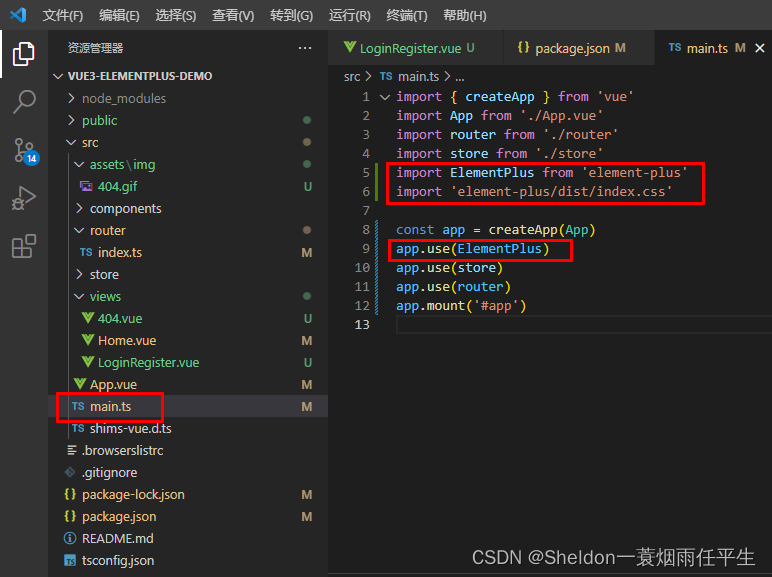
3.3 使用element-plus表单组件
(1)setup中加入登录表单loginUser
setup() { // 登录/注册模式 const signUpMode = ref(false) // 登录表单 const loginUser = reactive({ email: '', password: '' }) return { signUpMode, loginUser } }(2)使用表单组件
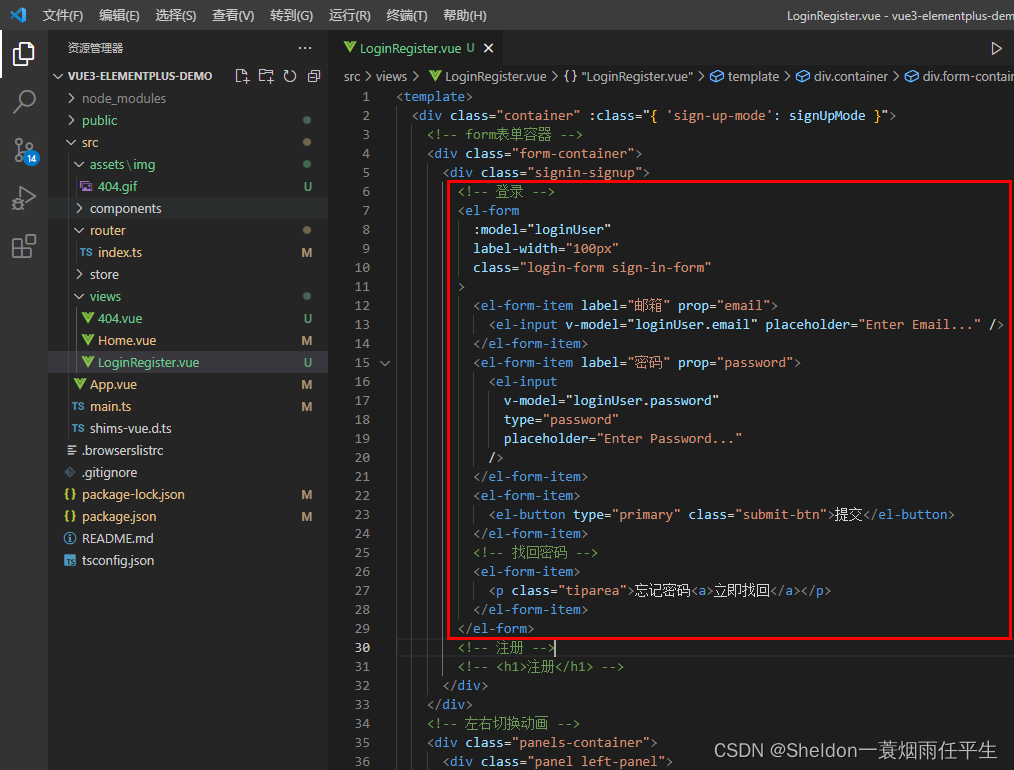
提交忘记密码立即找回
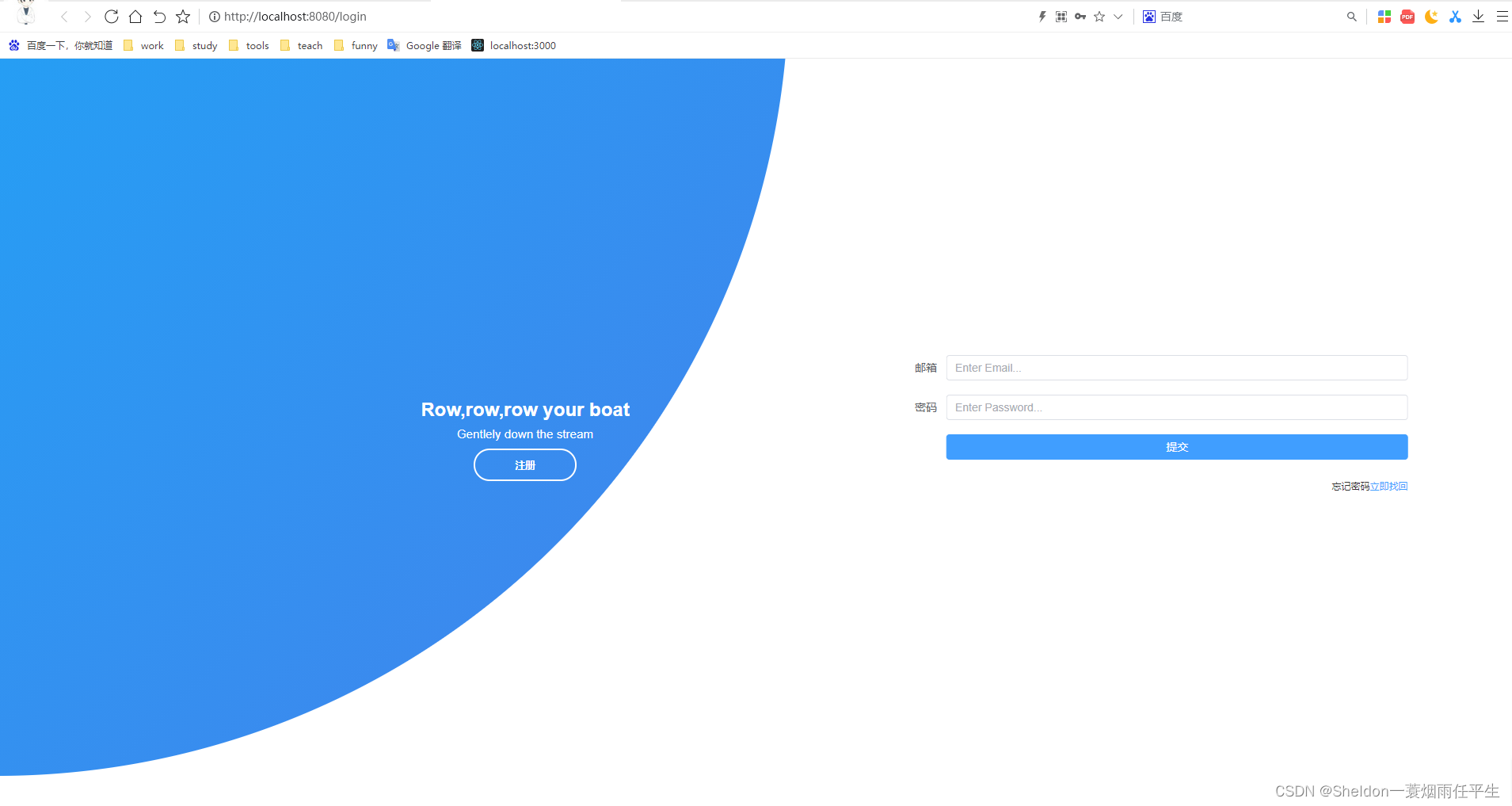
3.4 表单验证
(1)表单验证
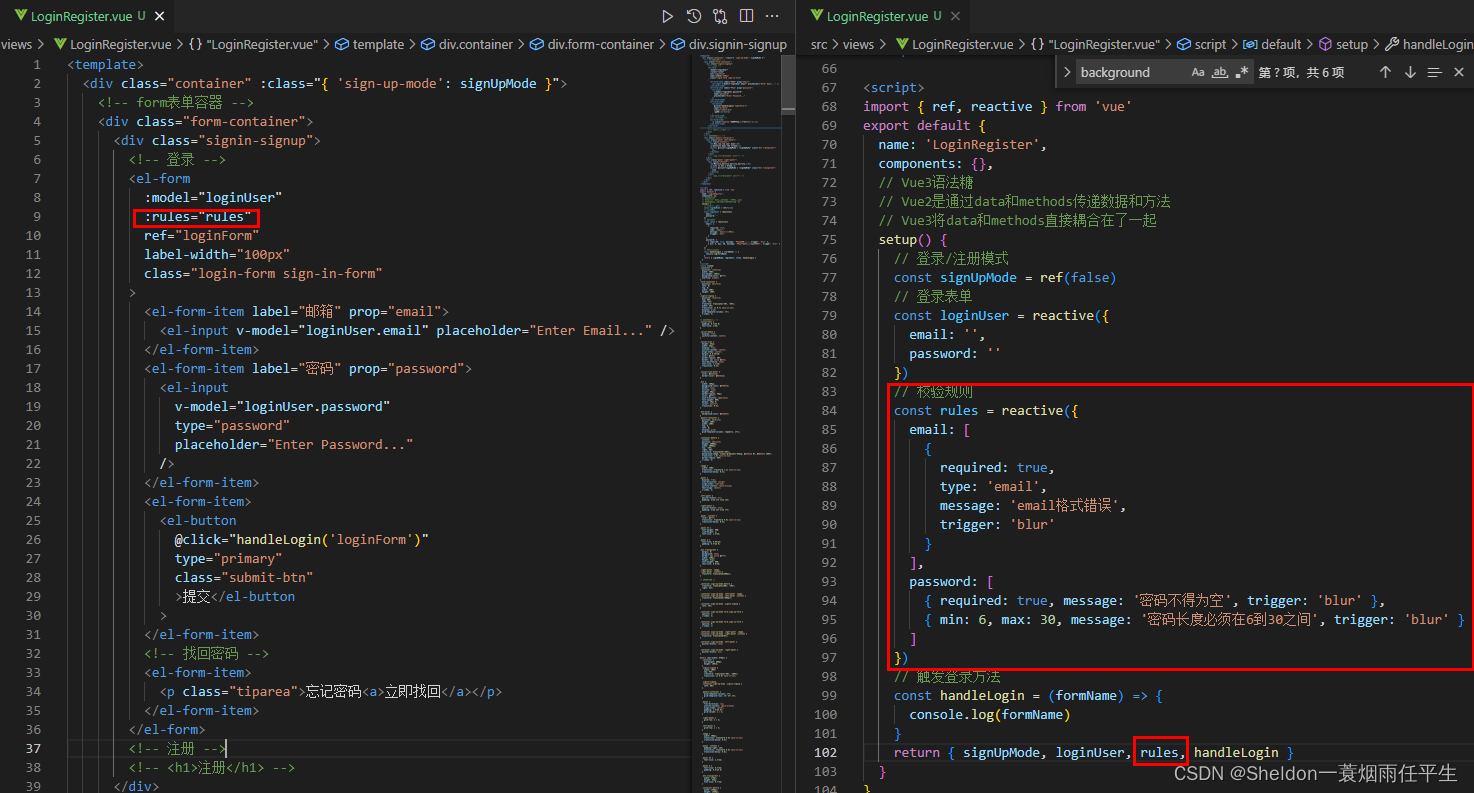
关键代码:
// 校验规则 const rules = reactive({ email: [ { required: true, type: 'email', message: 'email格式错误', trigger: 'blur' } ], password: [ { required: true, message: '密码不得为空', trigger: 'blur' }, { min: 6, max: 30, message: '密码长度必须在6到30之间', trigger: 'blur' } ] })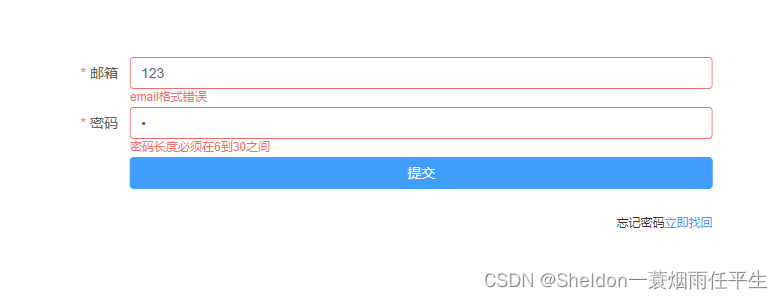
(2)点击提交触发表单验证
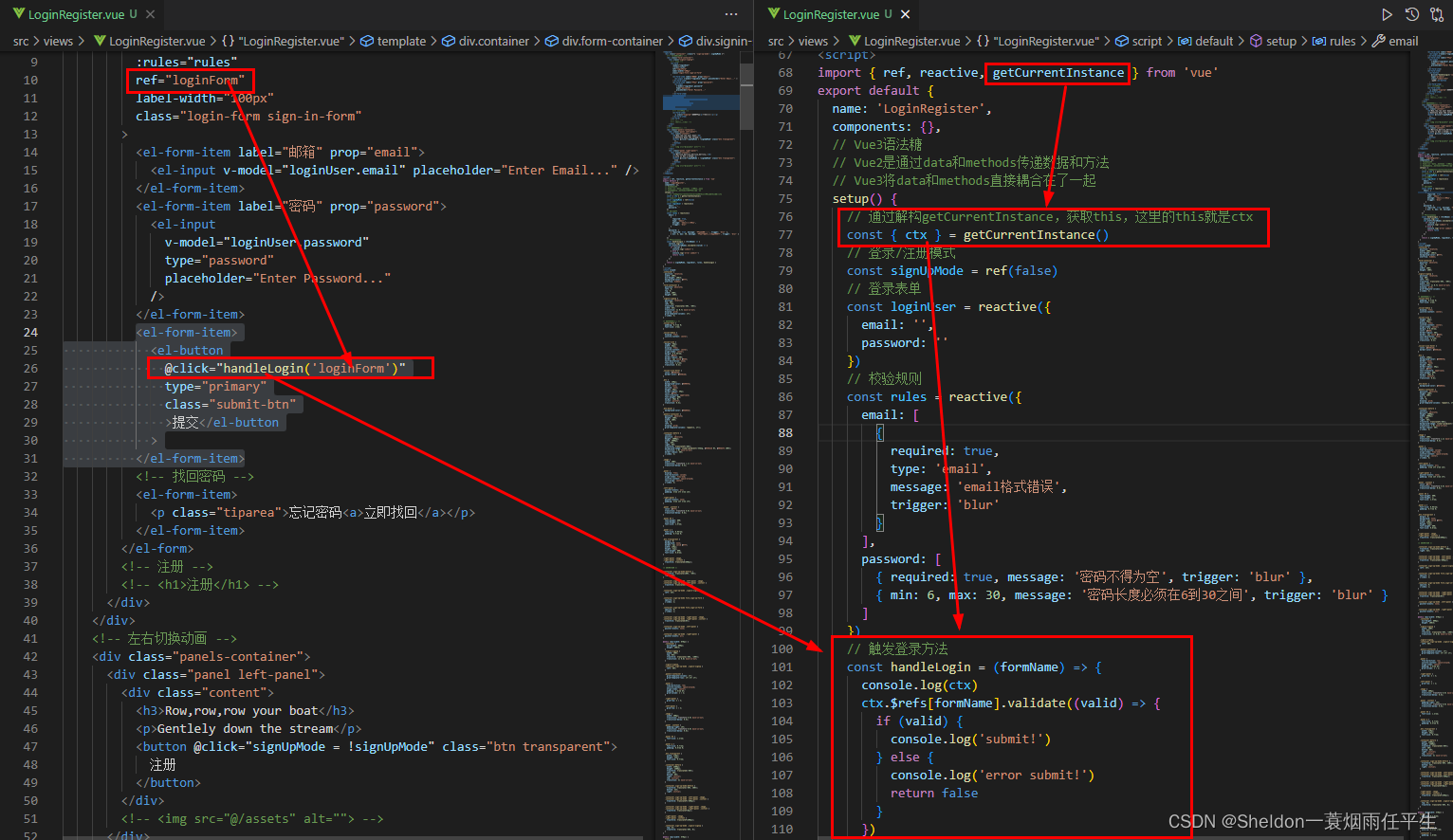
关键代码:
import { ref, reactive, getCurrentInstance } from 'vue' export default { name: 'LoginRegister', components: {}, // Vue3语法糖 // Vue2是通过data和methods传递数据和方法 // Vue3将data和methods直接耦合在了一起 setup() { // 通过解构getCurrentInstance,获取this,这里的this就是ctx const { ctx } = getCurrentInstance() // 登录/注册模式 const signUpMode = ref(false) // 登录表单 const loginUser = reactive({ email: '', password: '' }) // 校验规则 const rules = reactive({ email: [ { required: true, type: 'email', message: 'email格式错误', trigger: 'blur' } ], password: [ { required: true, message: '密码不得为空', trigger: 'blur' }, { min: 6, max: 30, message: '密码长度必须在6到30之间', trigger: 'blur' } ] }) // 触发登录方法 const handleLogin = (formName) => { console.log(ctx) ctx.$refs[formName].validate((valid) => { if (valid) { console.log('submit!') } else { console.log('error submit!') return false } }) } return { signUpMode, loginUser, rules, handleLogin } } }提交忘记密码立即找回
Row,row,row your boat
Gentlely down the stream
注册Merrily,merrily,merrily,merrily,
Life is but a dream
登录点击提交,完成验证:
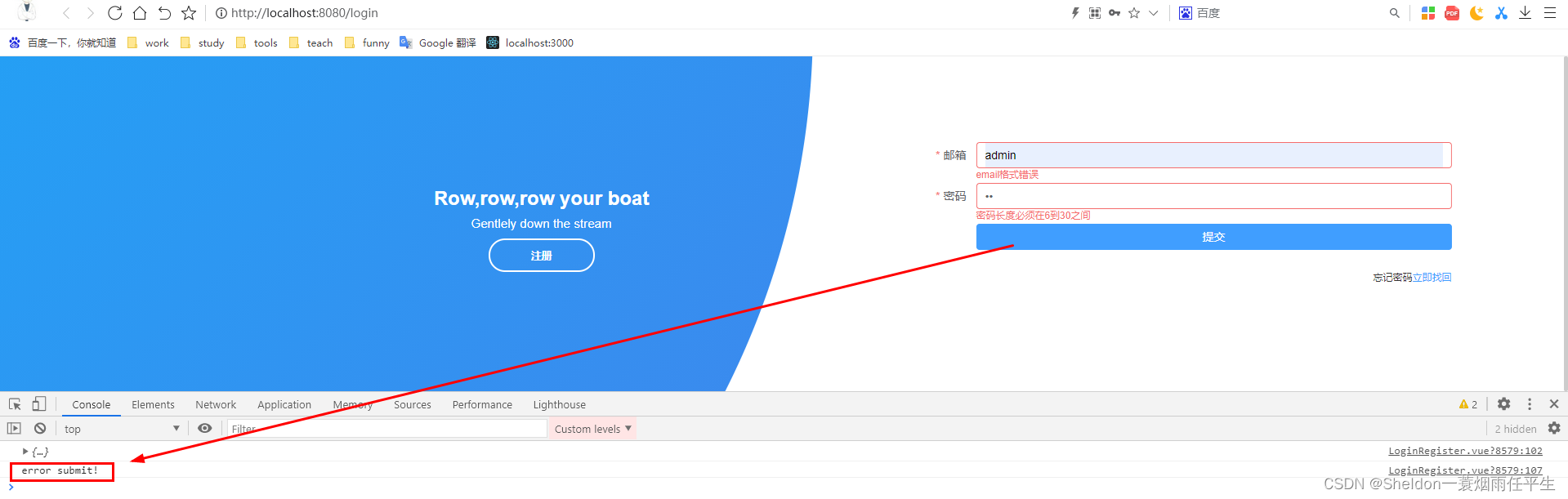
4.类型匹配和代码抽离
4.1 代码抽离
创建utils文件夹和loginValidators.ts文件,将LoginRegister.vue中的loginUser和rules剪切抽离到该文件中,LoginRegister.vue再通过import导入。测试正常运行。
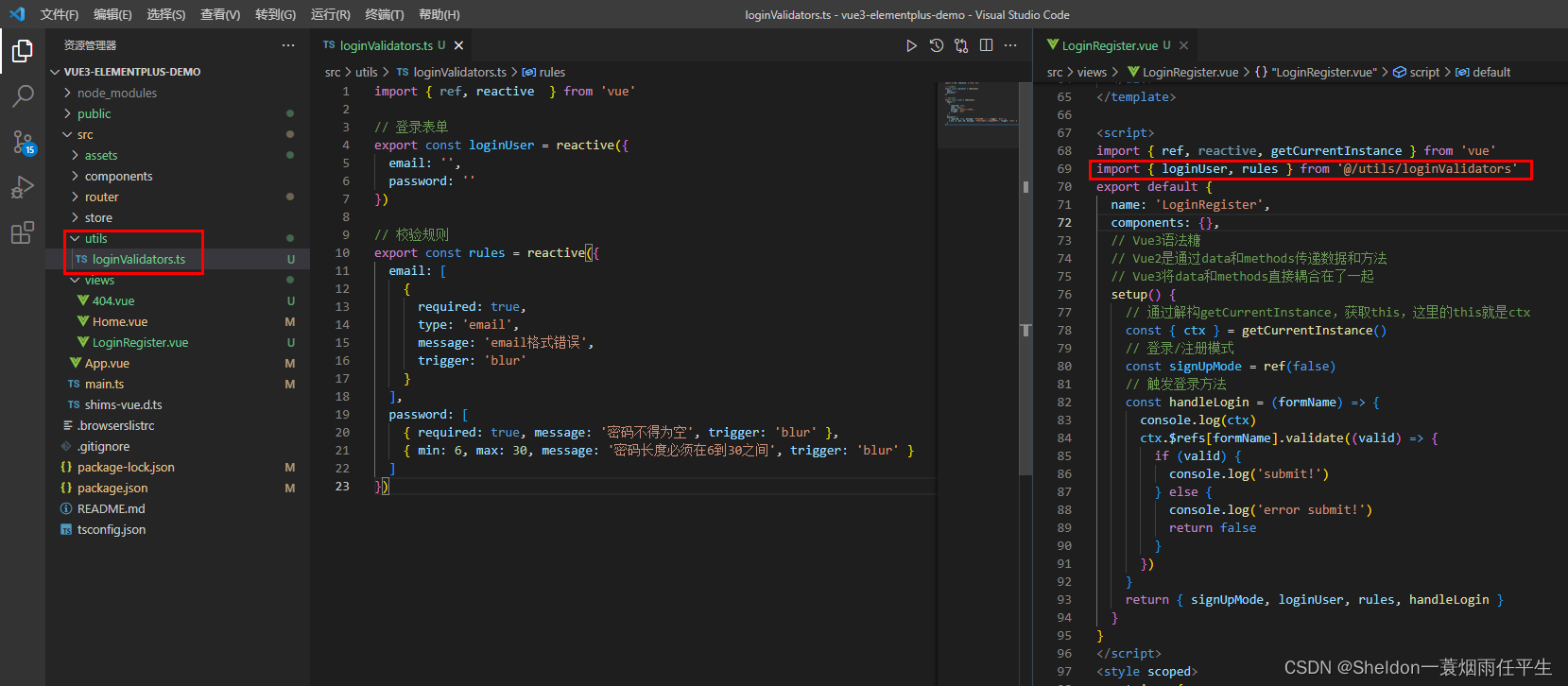
loginValidators.ts:
import { ref, reactive } from 'vue' // 登录表单 export const loginUser = reactive({ email: '', password: '' }) // 校验规则 export const rules = reactive({ email: [ { required: true, type: 'email', message: 'email格式错误', trigger: 'blur' } ], password: [ { required: true, message: '密码不得为空', trigger: 'blur' }, { min: 6, max: 30, message: '密码长度必须在6到30之间', trigger: 'blur' } ] })4.2 类型匹配
4.2.1 ts文件类型匹配
将鼠标悬浮在 loginUser 的 reactive 上,可以看到对应的类型提示,写入interface User 并复制提示。rules重复操作。
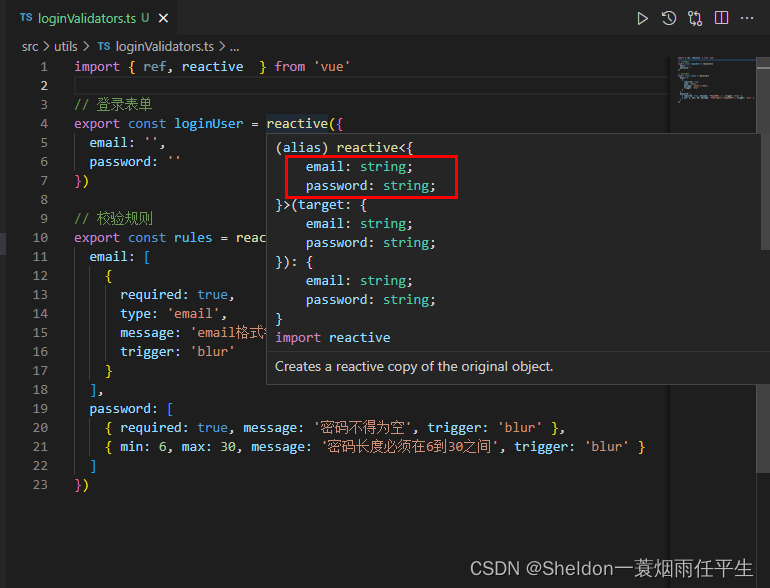
import { ref, reactive } from 'vue' interface User{ email: string; password: string; } // 登录表单 export const loginUser = reactive({ email: '', password: '' }) interface Rules{ email: { required: boolean; type: string; message: string; trigger: string; }[]; password: ({ required: boolean; message: string; trigger: string; min?: undefined; max?: undefined; } | { min: number; max: number; message: string; trigger: string; required?: undefined; })[]; } // 校验规则 export const rules = reactive({ email: [ { required: true, type: 'email', message: 'email格式错误', trigger: 'blur' } ], password: [ { required: true, message: '密码不得为空', trigger: 'blur' }, { min: 6, max: 30, message: '密码长度必须在6到30之间', trigger: 'blur' } ] })此时如果将字段修改为不符合规范的类型,则会有报错提示
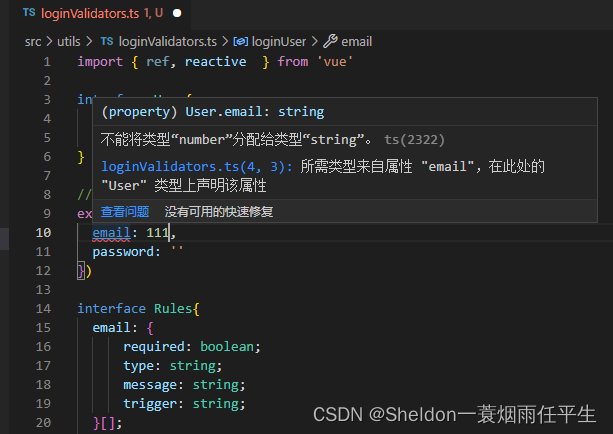
这对于初次使用ts的同学可能不太适应,认为完全没有必要。但是这其实对于大型项目的维护来说,相对比js友好许多。
4.2.2 vue文件中的ts类型匹配
(1)在script标签中加入lang="ts"标识,发现参数都没有类型匹配。
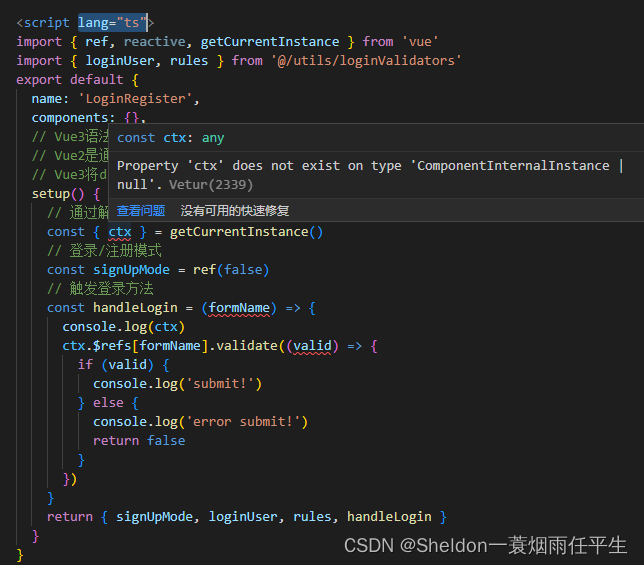
(2)类型匹配
1、对于any类型的变量——ctx,使用// @ts-ignore进行类型忽略
2、对于其他类型的变量,在变量后加入:类型即可,比如formName:string和valid:boolean
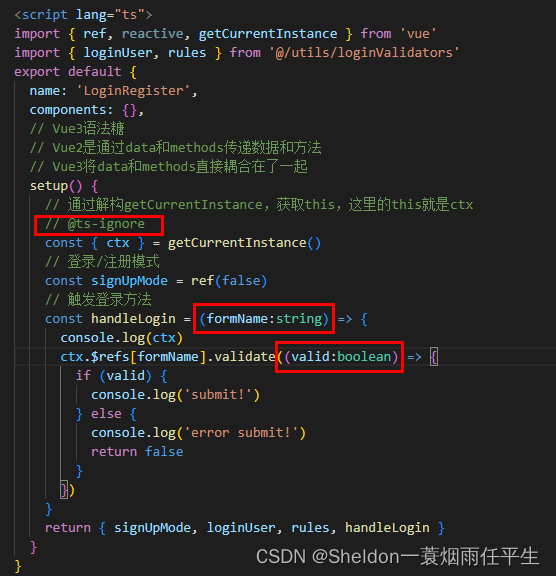
5.抽离登录组件
(1)创建组件LoginForm.vue,将LoginRegister.vue中的表单内容(包括组件、数据、方法和样式,顺便对样式做了点优化)复制到该文件中。
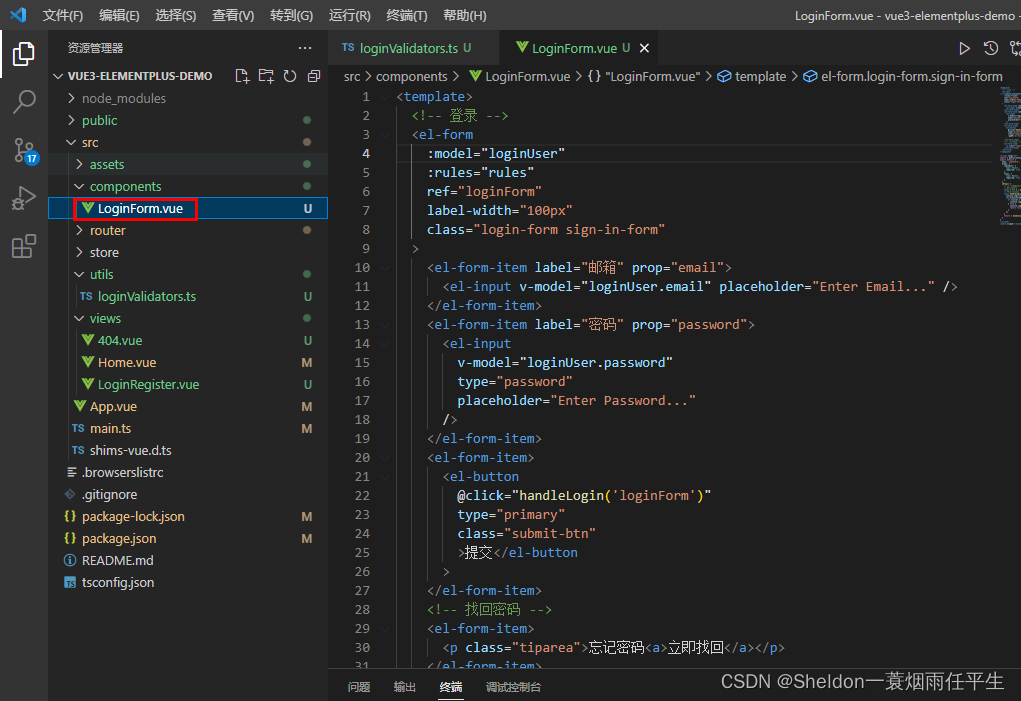
LoginForm:
提交忘记密码立即找回
import { getCurrentInstance } from 'vue' export default { name: 'LoginForm', props: { loginUser: { type: Object, required: true }, rules: { type: Object, required: true } }, setup() { // 通过解构getCurrentInstance,获取this,这里的this就是ctx // @ts-ignore const { ctx } = getCurrentInstance() // 触发登录方法 const handleLogin = (formName: string) => { console.log(ctx) ctx.$refs[formName].validate((valid: boolean) => { if (valid) { console.log('submit!') } else { console.log('error submit!') return false } }) } return { handleLogin } } } /* register */ .login-form, .register-form { background-color: #fff; padding: 50px 80px 20px 20px; border-radius: 5px; box-shadow: 0px 5px 10px #cccc; } .submit-btn { width: 100%; } .tiparea { text-align: right; font-size: 12px; color: #333; width: 100%; } .tiparea a { color: #409eff; }
6. 实现注册表单
其实完全可以仿照登录组件的写法,先在LoginRegister.vue中写出form组件,填充form数据,实现表单验证,最后再抽离出来。但是如果已经熟练的话,建议可以直接分为3个部分写完(ts——对应的数据和验证规则,component——组件,vue——引入到父组件中)
6.1 创建注册表单ts——存放注册表单及其验证规则
创建registerValidator.ts文件,用于存放注册表单及其验证规则。
可以先复制之前的loginValidator.ts文件的内容,然后进行修改(注意确认密码password2的验证规则写法)。
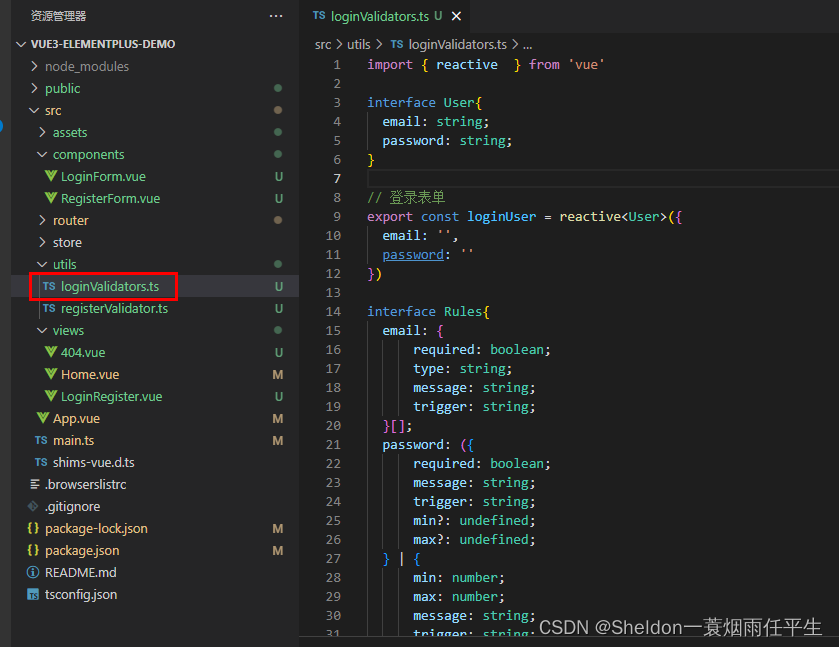
registerValidator.ts:
import { reactive } from 'vue' interface RegisterUser{ name:string; email: string; password: string; password2: string; role:string } // 登录表单 export const registerUser = reactive({ name:'', email: '', password: '', password2: '', role:'' }) interface RegisterRules{ name: { required: boolean; message: string; trigger: string; }[]; email: { required: boolean; type: string; message: string; trigger: string; }[]; password: ({ required: boolean; message: string; trigger: string; } | { min: number; max: number; message: string; trigger: string; })[]; password2: ({ required: boolean; message: string; trigger: string; } | { min: number; max: number; message: string; trigger: string; } | { validator:(rule: RegisterRules, value: string, callback: any)=>any; trigger:string })[]; role: { required: boolean; message: string; trigger: string; }[]; } const validatePass2 = (rule: RegisterRules, value: string, callback: any) => { if (value === '') { callback(new Error('请再次输入密码')) } else if (value !== registerUser.password) { callback(new Error("两次输入的密码不一致!")) } else { callback() } } // 校验规则 export const registerRules = reactive({ name: [ { required: true, message: '用户名不得为空', trigger: 'blur' } ], email: [ { required: true, type: 'email', message: 'email格式错误', trigger: 'blur' } ], password: [ { required: true, message: '密码不得为空', trigger: 'blur' }, { min: 6, max: 30, message: '密码长度必须在6到30之间', trigger: 'blur' } ], password2: [ { required: true, message: '确认密码不得为空', trigger: 'blur' }, { min: 6, max: 30, message: '密码长度必须在6到30之间', trigger: 'blur' }, { validator: validatePass2, trigger: 'blur' } ], role: [ { required: true, message: '角色不得为空', trigger: 'blur' } ], })完成后将 registerUser 和 registerRules 引入到LoginRegister.vue中备用。
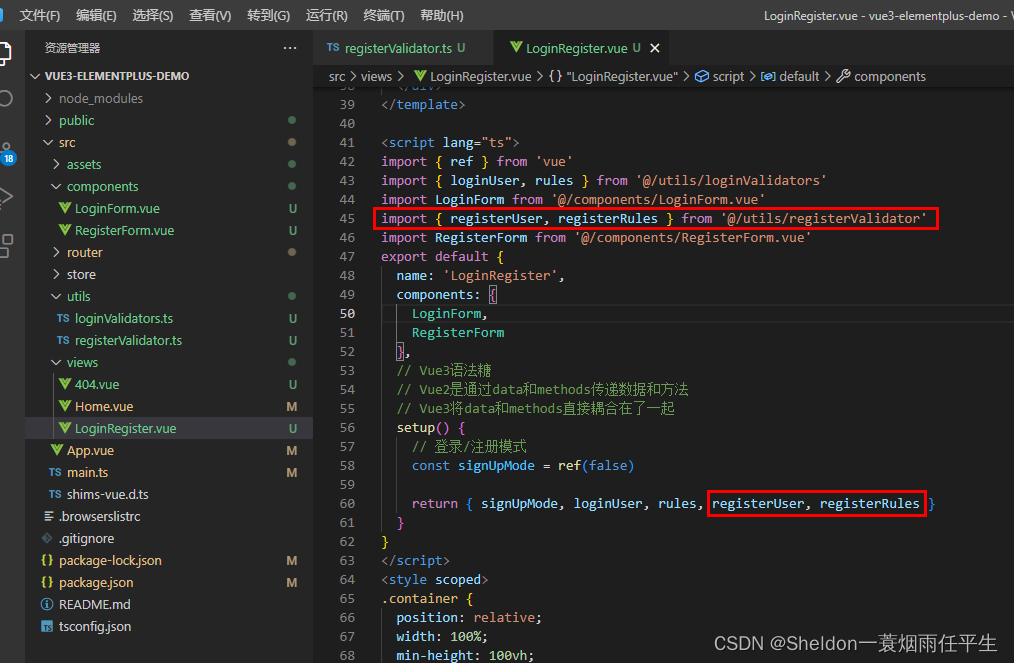
6.2 创建注册表单组件
创建注册表单组件RegisterForm.vue,模仿或者直接复制LoginForm.vue组件,稍作修改(包括样式、数据和方法)
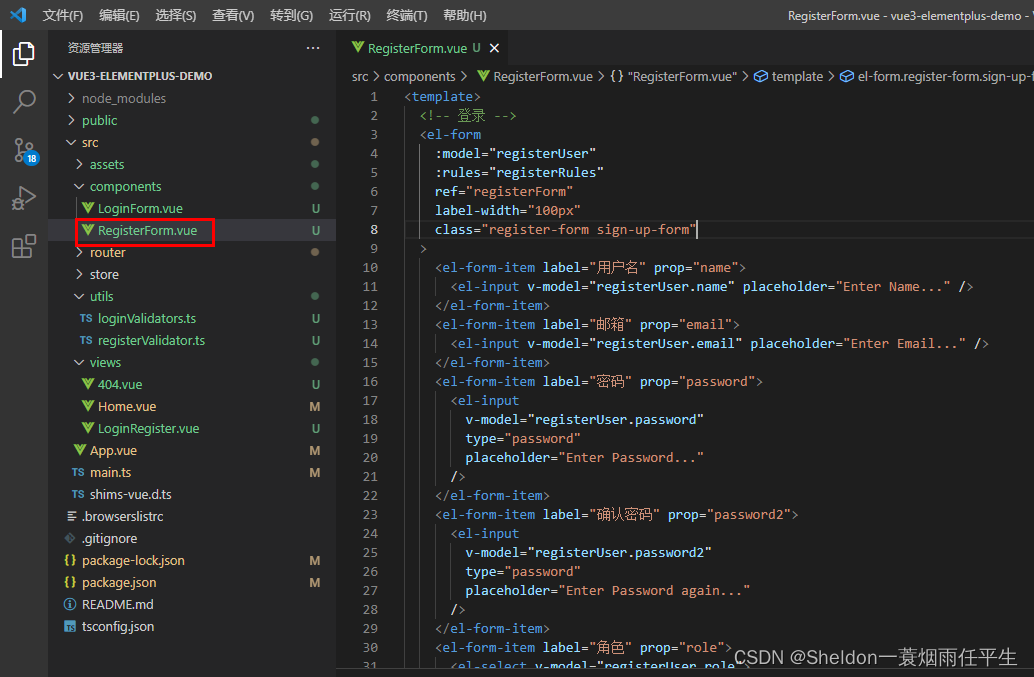
提交 import { getCurrentInstance } from 'vue' export default { name: 'registerForm', props: { registerUser: { type: Object, required: true }, registerRules: { type: Object, required: true } }, setup() { // 通过解构getCurrentInstance,获取this,这里的this就是ctx // @ts-ignore const { ctx } = getCurrentInstance() // 触发登录方法 const handleRegister = (formName: string) => { console.log(ctx) ctx.$refs[formName].validate((valid: boolean) => { if (valid) { console.log('submit!') } else { console.log('error submit!') return false } }) } return { handleRegister } } } /* register */ .login-form, .register-form { background-color: #fff; padding: 50px 80px 20px 20px; border-radius: 5px; box-shadow: 0px 5px 10px #cccc; } .submit-btn { width: 100%; } .tiparea { text-align: right; font-size: 12px; color: #333; width: 100%; } .tiparea a { color: #409eff; }6.3 在LoginRegister.vue中引入使用
最后在LoginRegister.vue中引入使用即可
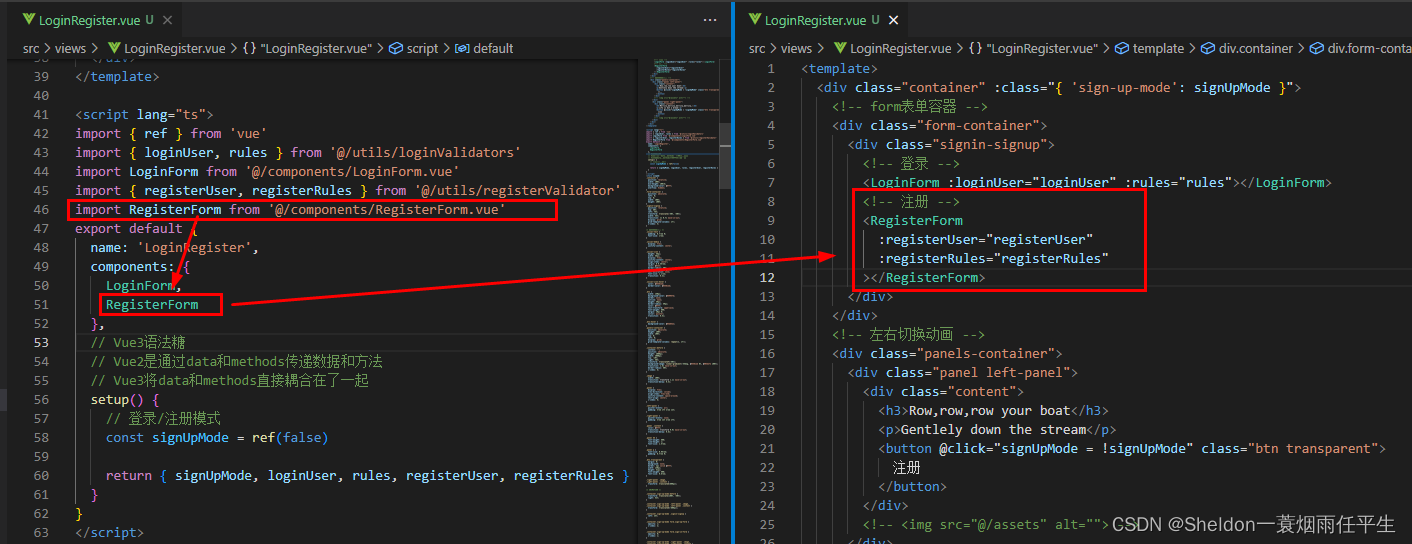
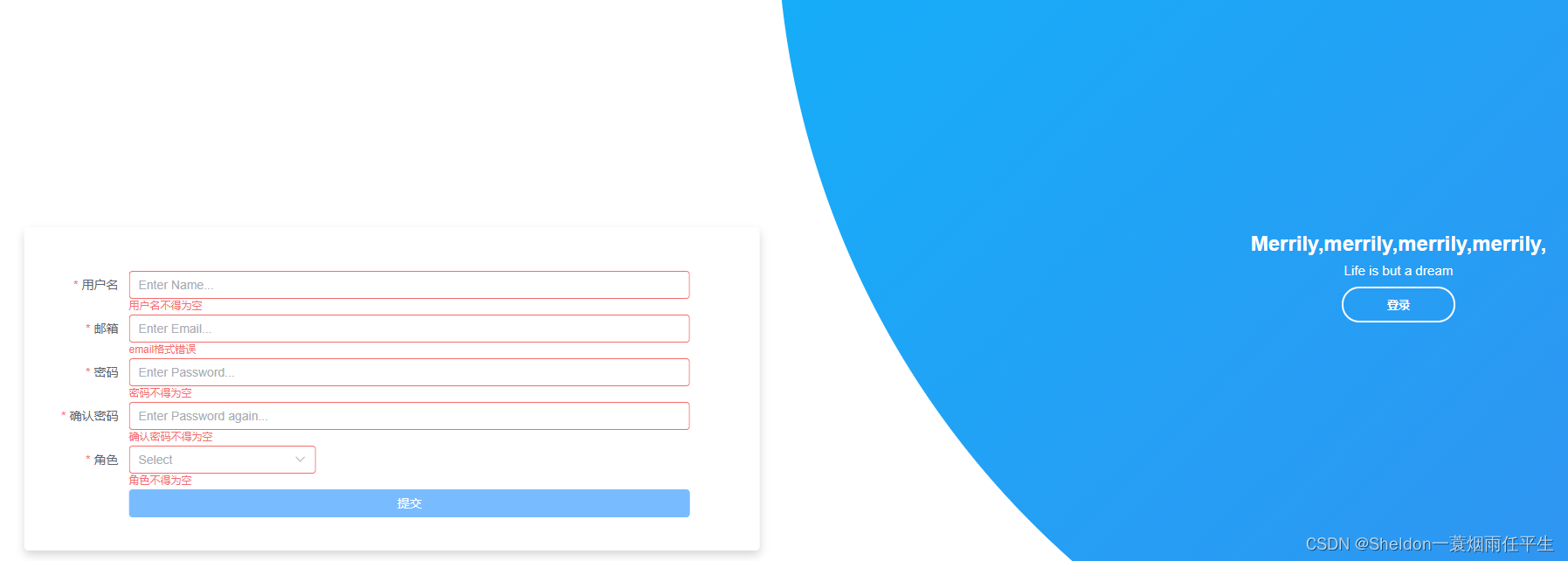
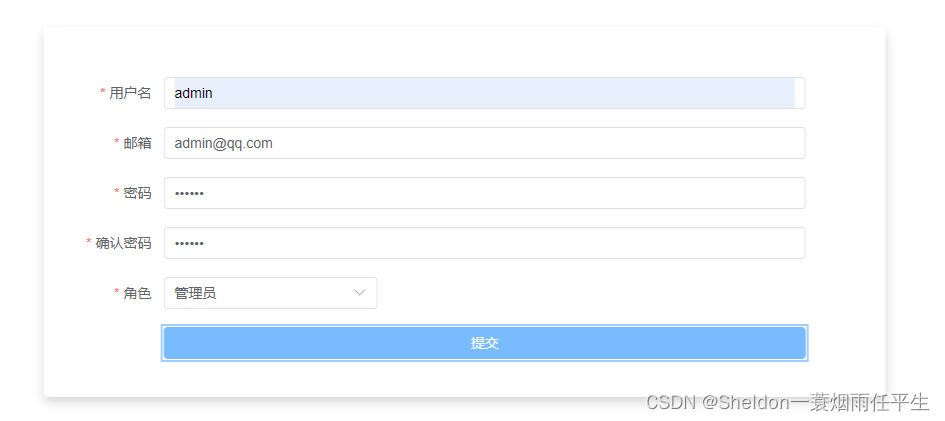
7. 封装axios
7.1 下载axios
(1)使用命令npm i axios下载axios

7.2 封装axios
创建utils/http.ts文件,用于封装axios请求(为了避免混乱,所以取名http.ts,不过叫做axios也无不可)。
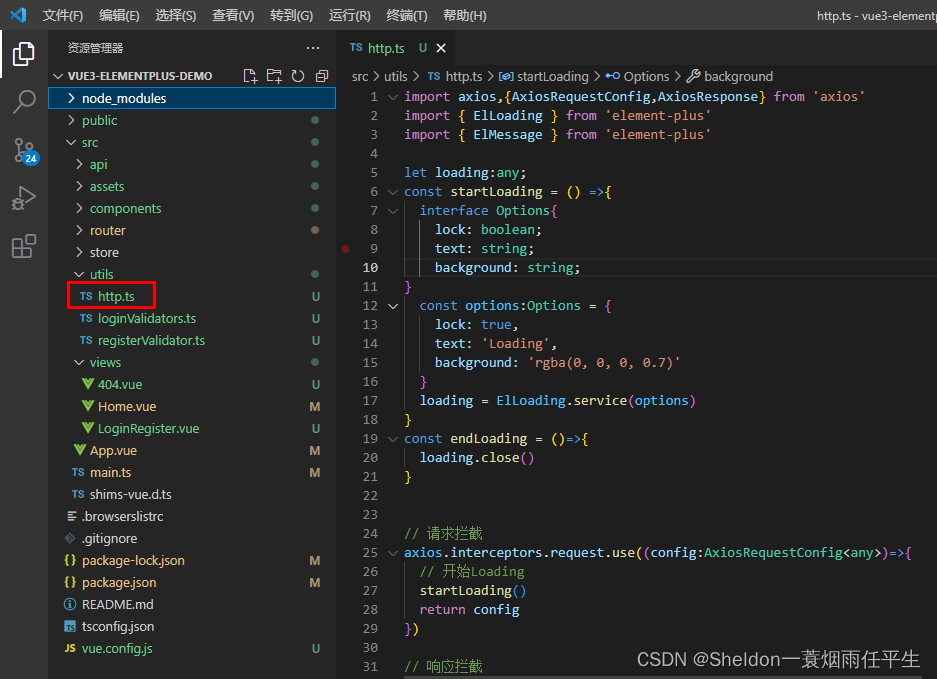
http.ts:
import axios,{AxiosRequestConfig,AxiosResponse} from 'axios' import { ElLoading } from 'element-plus' import { ElMessage } from 'element-plus' let loading:any; const startLoading = () =>{ interface Options{ lock: boolean; text: string; background: string; } const options:Options = { lock: true, text: 'Loading', background: 'rgba(0, 0, 0, 0.7)' } loading = ElLoading.service(options) } const endLoading = ()=>{ loading.close() } // 请求拦截 axios.interceptors.request.use((config:AxiosRequestConfig)=>{ // 开始Loading startLoading() return config }) // 响应拦截 axios.interceptors.response.use((res:AxiosResponse)=>{ // 结束Loading endLoading() // console.log('成功响应拦截',res) // 如果请求成功直接返回响应数据 if(res.status === 200){ return res.data } },error=>{ // 结束Loading endLoading() // console.log('失败响应拦截',error) const { response: res } = error const msg = typeof res.data === 'string' ? res.data: res.data.error || '请求失败,请稍后重试' ElMessage.error(msg) // 错误提醒 return Promise.reject(error) }) export default axios7.3 解决跨域问题(配置vue.config.js,设置代理)
创建vue.config.js文件,配置如下:
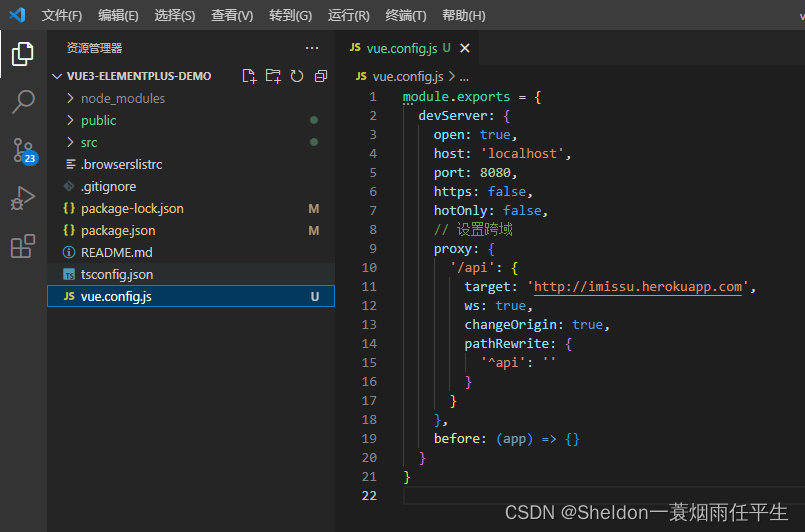
module.exports = { devServer: { open: true, host: 'localhost', port: 8080, https: false, hotOnly: false, // 设置跨域 proxy: { '/api': { target: 'http://imissu.herokuapp.com', ws: true, changeOrigin: true, pathRewrite: { '^api': '' } } }, before: (app) => {} } }7.4 使用axios发起请求
API地址:http://imissu.herokuapp.com/
7.4.1 创建api文件夹,规范使用api(推荐)
(1)创建api/loginRegister.ts,引入axios,规范export注册接口
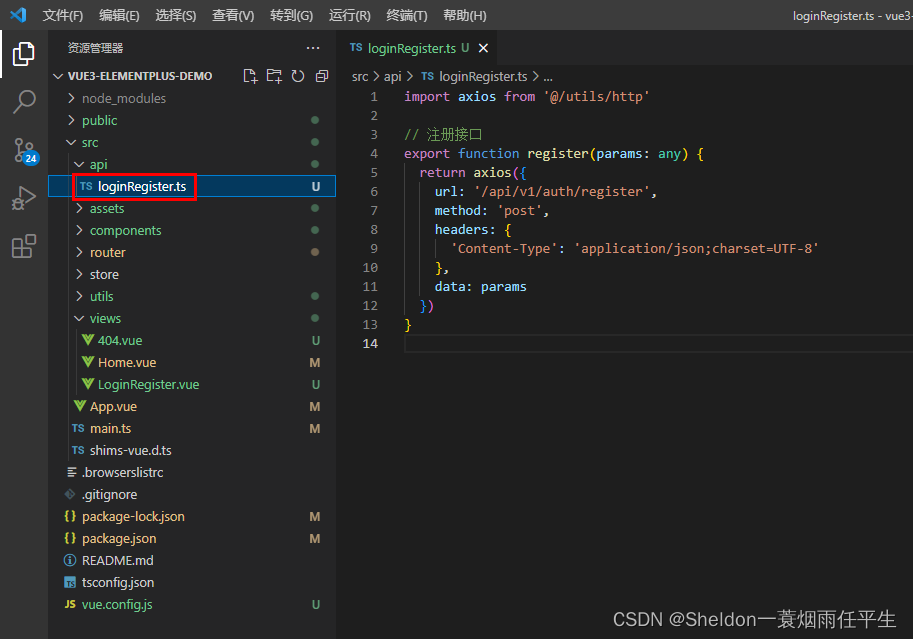
import axios from '@/utils/http' // 注册接口 export function register(params: any) { return axios({ url: '/api/v1/auth/register', method: 'post', headers: { 'Content-Type': 'application/json;charset=UTF-8' }, data: params }) }(2)在注册组件中使用
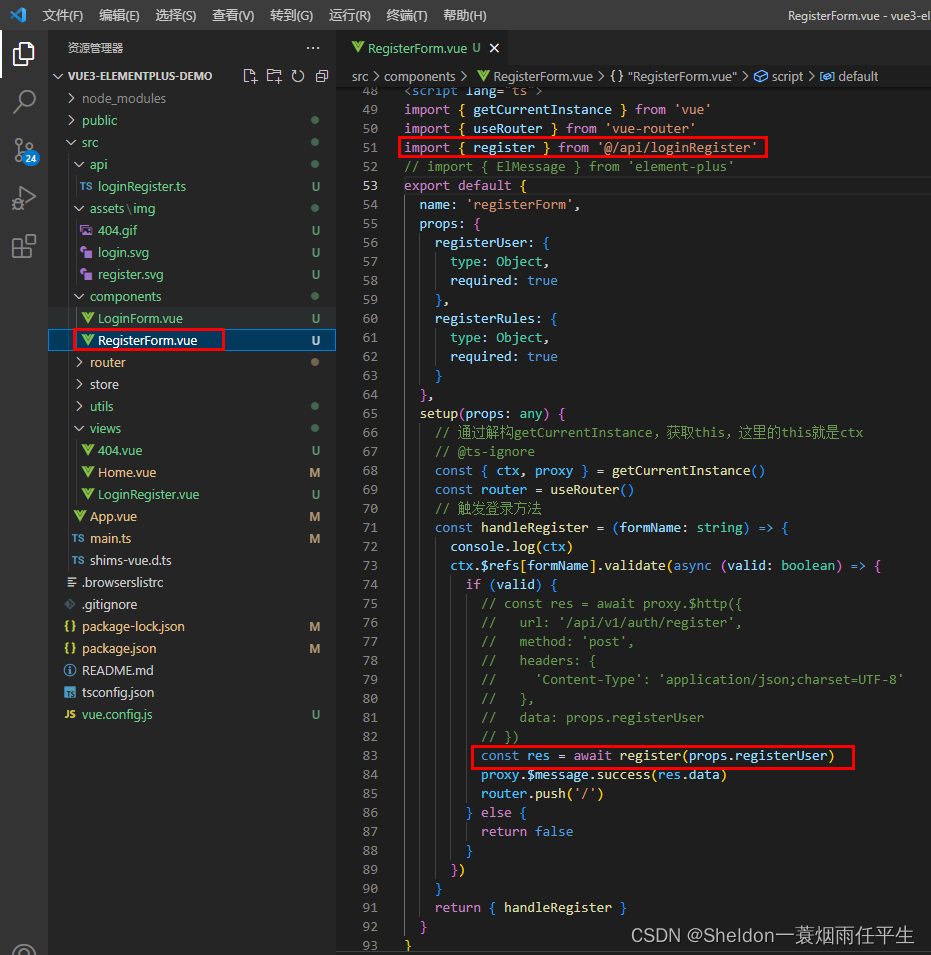
提交 import { getCurrentInstance } from 'vue' import { useRouter } from 'vue-router' import { register } from '@/api/loginRegister' // import { ElMessage } from 'element-plus' export default { name: 'registerForm', props: { registerUser: { type: Object, required: true }, registerRules: { type: Object, required: true } }, setup(props: any) { // 通过解构getCurrentInstance,获取this,这里的this就是ctx // @ts-ignore const { ctx, proxy } = getCurrentInstance() const router = useRouter() // 触发登录方法 const handleRegister = (formName: string) => { console.log(ctx) ctx.$refs[formName].validate(async (valid: boolean) => { if (valid) { // const res = await proxy.$http({ // url: '/api/v1/auth/register', // method: 'post', // headers: { // 'Content-Type': 'application/json;charset=UTF-8' // }, // data: props.registerUser // }) const res = await register(props.registerUser) proxy.$message.success(res.data) router.push('/') } else { return false } }) } return { handleRegister } } } /* register */ .login-form, .register-form { background-color: #fff; padding: 50px 80px 20px 20px; border-radius: 5px; box-shadow: 0px 5px 10px #cccc; } .submit-btn { width: 100%; } .tiparea { text-align: right; font-size: 12px; color: #333; width: 100%; } .tiparea a { color: #409eff; }登录功能模仿注册功能即可。
7.4.2 全局注册axios(不推荐,也没必要)
(1)在main.ts中全局挂载axios
import axios from '@/utils/http' app.config.globalProperties.$http = axios
(2)在注册组件中使用,关键代码:
// @ts-ignore const { ctx, proxy } = getCurrentInstance() const res = await proxy.$http({ url: '/api/v1/auth/register', method: 'post', headers: { 'Content-Type': 'application/json;charset=UTF-8' }, data: props.registerUser })(3)不推荐的原因是,随着版本的更替,貌似axios全局挂载的位置也发生了变化,之前是在ctx,之后的版本又换成了proxy;另外一个原因是,这种方式不便于一个接口多处使用,复用性较差。
8.总结
Vue3 和 Vue2 的几个明显的区别:
(1)Vue2使用的选项式API,Vue3使用的是组合式API。前者随着项目页面体积的增大,对于代码的管理会给使用者带来更大的心智负担;后者组合式的写法,将data和methods等组合在一起,更容易理解和使用。不过对于初学者而言,可能会有些不太适应。
(2)Vue2使用的js构建的源码和使用方式,Vue3使用ts构建的源码,使用方式也支持ts,对于大型项目而言,更加友好,不过对于小型项目而言,往往使用者无法一下子看出ts对于强类型支持带来的好处,相反会觉得麻烦和没有必要。
(3)由于该项目是为了简要说明Vue3和Vue2在页面中的区别,方便急于使用Vue3的同学构建项目和页面,所以没有将Vue3更多的特性展示出来。在下一篇文章中,将会通过一个更加完整的项目,对Vue3的更多其他特性以及和Vue2的区别进行深入的解析和说明,敬请期待。






还没有评论,来说两句吧...